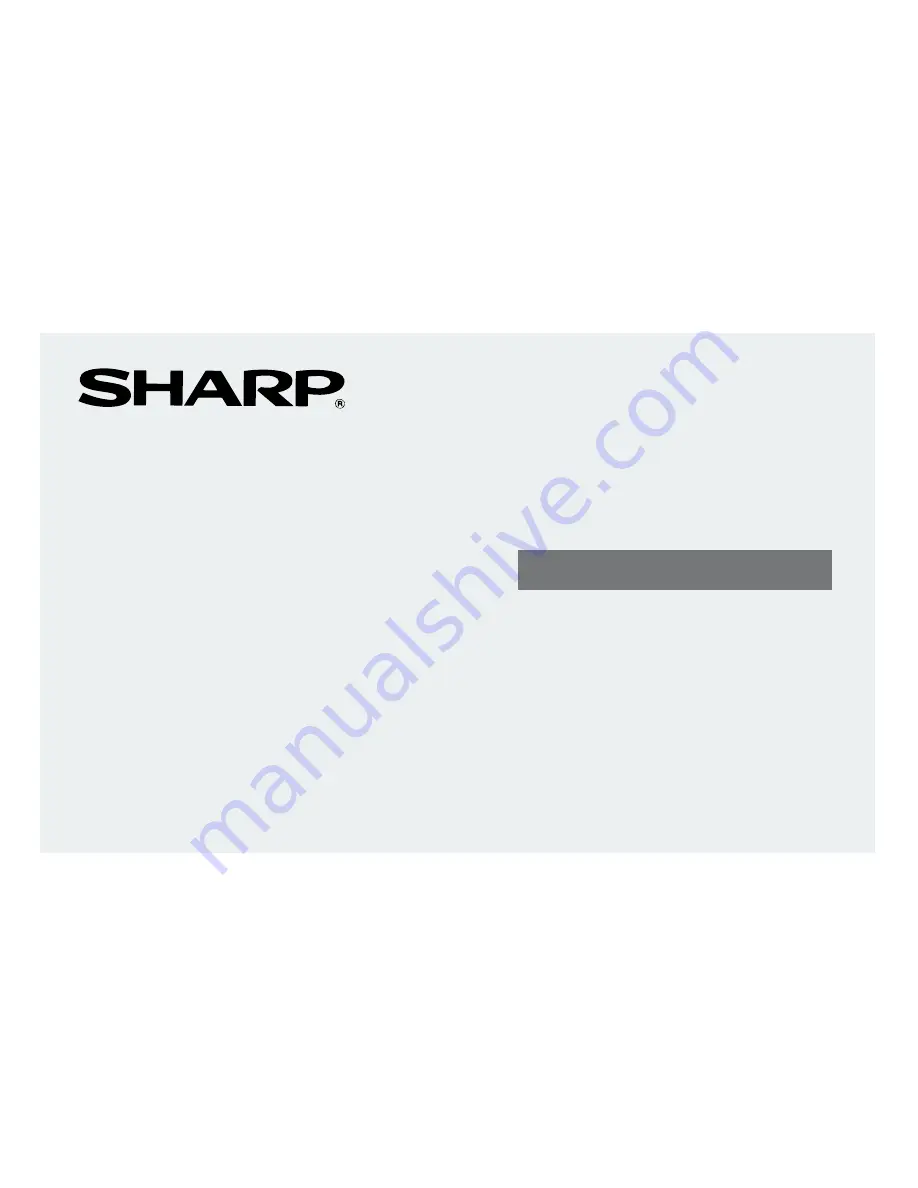
ELECTRONIC ORGANIZER
EL-6850
EL-6890
EL-6890S
OPERATION MANUAL
CONTENTS
Using the Organizer for the First Time ........................................ 1
When Abnormal Conditions Cause a Malfunction ....................... 1
Auto Power Off Function ............................................................. 1
Backlight ..................................................................................... 1
Adjusting the LCD Contrast ........................................................ 2
Turning the Key Touch Tone On and Off ...................................... 2
Freeing Up Memory .................................................................... 2
Part Names ...................................................................................... 3
Display Symbols .............................................................................. 4
Entering Characters .......................................................................... 4
Notes for the Built-in Calendar and the Time .................................... 5
Clock Mode ...................................................................................... 5
Note For Storing the Listings ............................................................ 8
Telephone/E-mail Mode .................................................................... 9
WWW Mode ................................................................................... 11
Calendar Mode ............................................................................... 12
Schedule Mode .............................................................................. 13
Memo Mode ................................................................................... 15
Anniversary Mode .......................................................................... 16
Recalling the Listings ..................................................................... 17
Editing the Listings ......................................................................... 19
Deleting the Listings ....................................................................... 19
Secret Function .............................................................................. 20
Calculator Mode ............................................................................. 22
Currency/Unit Conversion Mode .................................................... 23
Miscellaneous Functions ................................................................ 25
Using the Option Function .............................................................. 29
Battery Replacement ...................................................................... 32
Specifications ................................................................................. 35
















