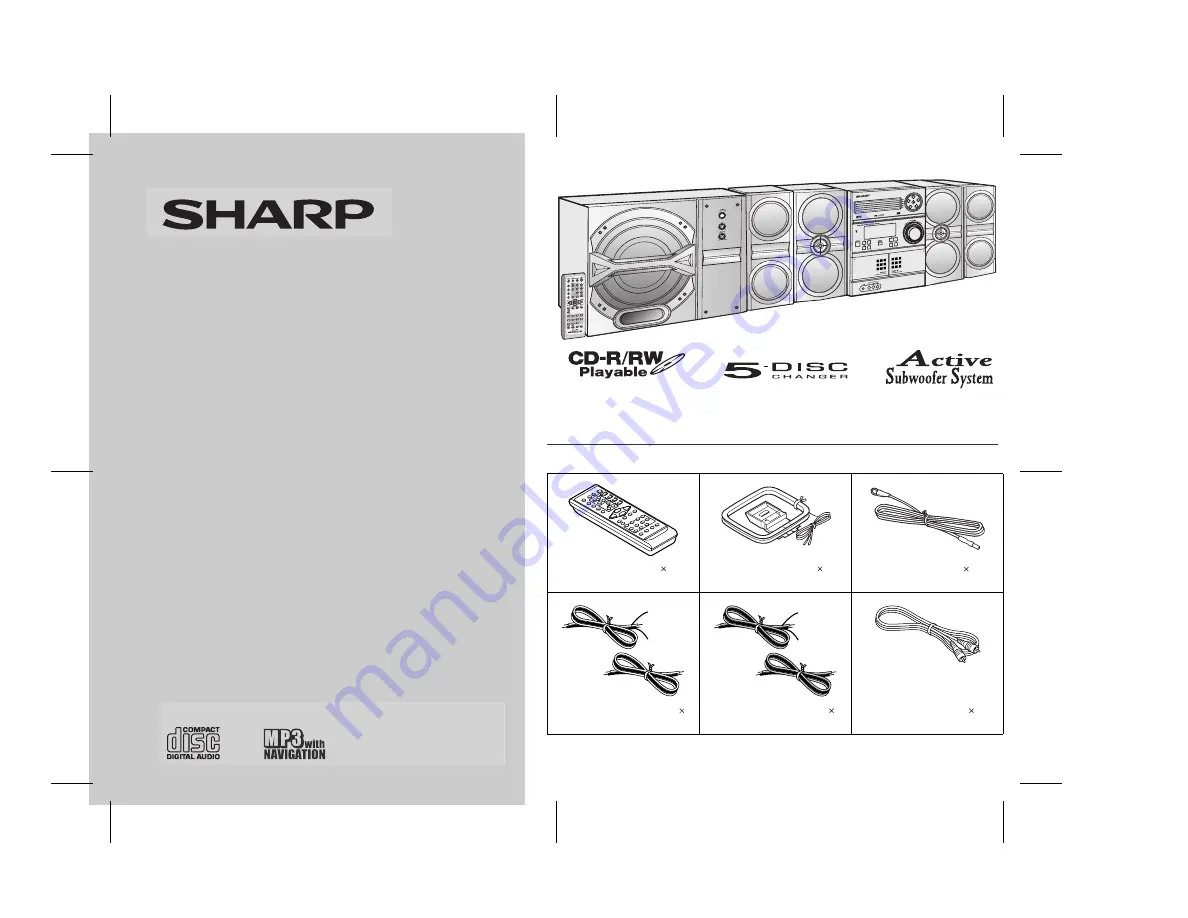
06/1/5
CD-G15000_FR.fm
TINSZA128AWZZ
MINI COMPONENT SYSTEM
MODEL
CD-G15000
SPEAKER SYSTEM
MODEL
CP-G15000
OPERATION MANUAL
Thank you for purchasing this SHARP product.
To obtain the best performance from this product, please
read this manual carefully. It will guide you in operating your
SHARP product.
CD-G15000
CD-G15000 Mini Component System consisting of CD-G15000
(main unit) and CP-G15000 (front speaker system).
CP-G15000
CP-G15000 Speaker System consisting of GBOXSA133AWM1
(rear speaker system) and CP-SW15000 (active subwoofer).
Accessories
Please confirm that the following accessories are included.
Note:
Only the above accessories are included.
Remote control 1
(RRMCGA090AWSA)
AM loop antenna 1
(QANTL0010AWZZ)
FM antenna 1
(92LFANT1535A)
Wire for front speaker 2
(QCNWHA003AWZZ)
Wire for rear speaker 2
(QCNWHA004AWZZ)
Subwoofer cable 1
(QCNWGA003AWPZ)
Red
Black
Grey
Black


































