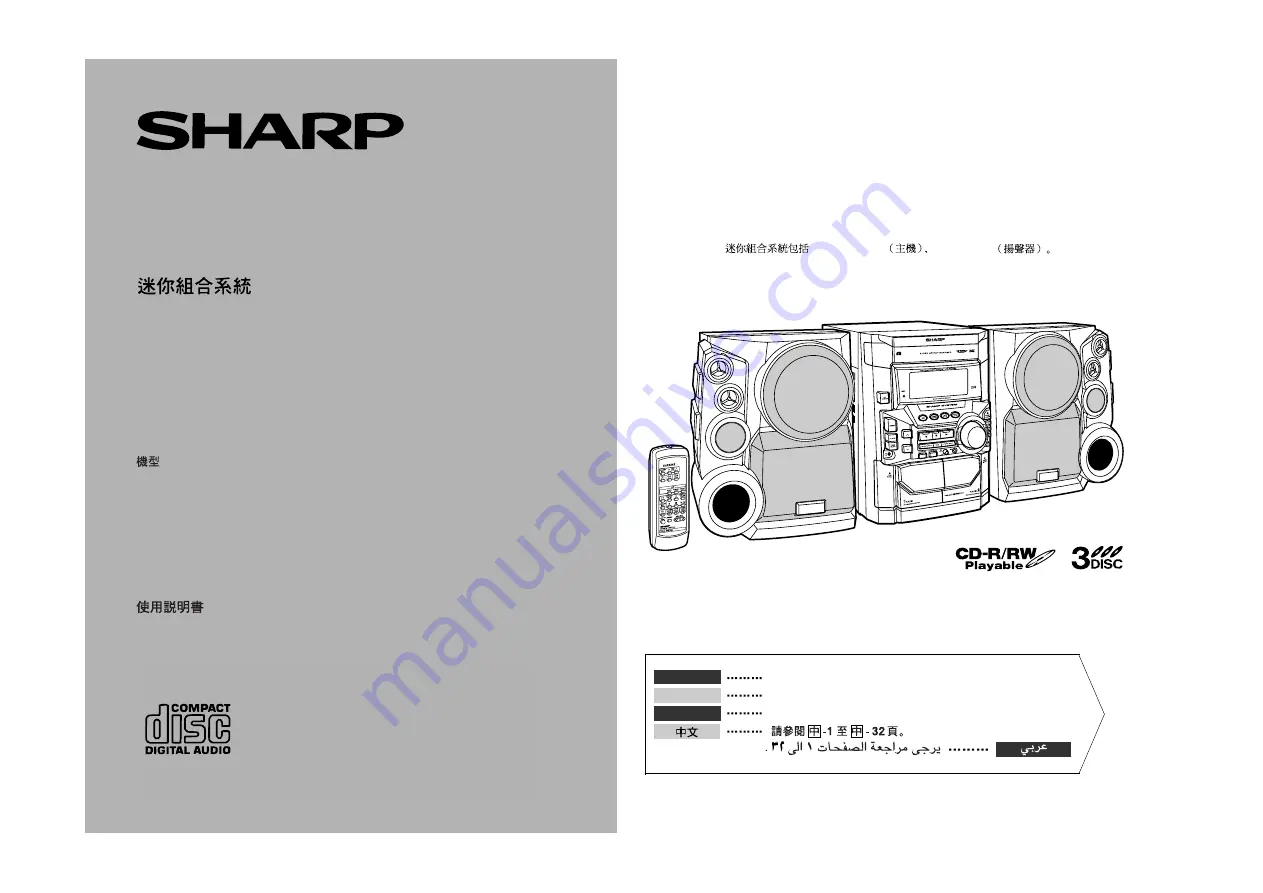
OPERATION MANUAL
MODE D’EMPLOI
MANUAL DE MANEJO
SHARP CORPORATION
MODEL
MODÈLE
MODELO
CD-BK3020W
MINI COMPONENT SYSTEM
MINI-CHAÎNE
SISTEMA MINI
CD-BK3020W Mini Component System consisting of CD-BK3020W (main unit) and CP-
BK3020 (speaker system).
Mini-chaîne CD-BK3020W composée de CD-BK3020W (appareil principal) et de CP-
BK3020 (enceintes acoustiques).
Sistema mini CD-BK3020W que consta de CD-BK3020W (aparato principal) y CP-BK3020
(sistema de altavoces).
CD-BK3020W
CD-BK3020W
CP-BK3020
Please refer to pages E-1 to E-32.
Se reporter aux pages F-1 à F-32.
Consulte las páginas S-1 a S-32.
ENGLISH
FRANÇAIS
ESPAÑOL


































