Reviews:
No comments
Related manuals for Aquos LC-60LE640X
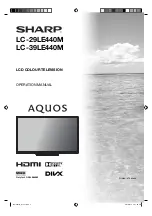
AQUOS LC-29LE440M
Brand: Sharp Pages: 19
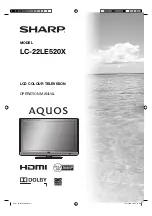
Aquos LC-22LE520X
Brand: Sharp Pages: 32

Aquos LC-32DH77E
Brand: Sharp Pages: 48

Aquos LC-32DH77E
Brand: Sharp Pages: 76

Aquos LC-42DH77E
Brand: Sharp Pages: 104

LC-19LE520X
Brand: Sharp Pages: 32
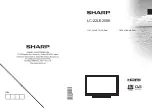
LC-22LE250K
Brand: Sharp Pages: 27
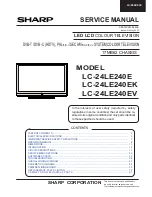
LC-24LE240E Operation
Brand: Sharp Pages: 84
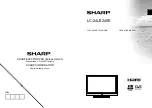
LC-24LE240E Operation
Brand: Sharp Pages: 44
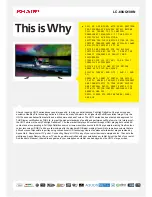
LC-60UQ10KN
Brand: Sharp Pages: 2
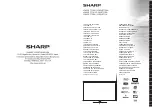
LC42LE771EN
Brand: Sharp Pages: 40
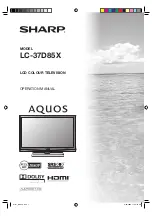
LC-37D85X
Brand: Sharp Pages: 76

LC-42D63X
Brand: Sharp Pages: 24

LC-60LE855E
Brand: Sharp Pages: 94

LC-60UD20E
Brand: Sharp Pages: 89
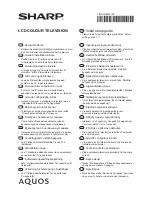
LC-60UD20EN
Brand: Sharp Pages: 60

LC-60UQ10E
Brand: Sharp Pages: 93
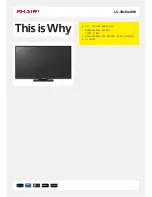
LC-39LE440M
Brand: Sharp Pages: 2

















