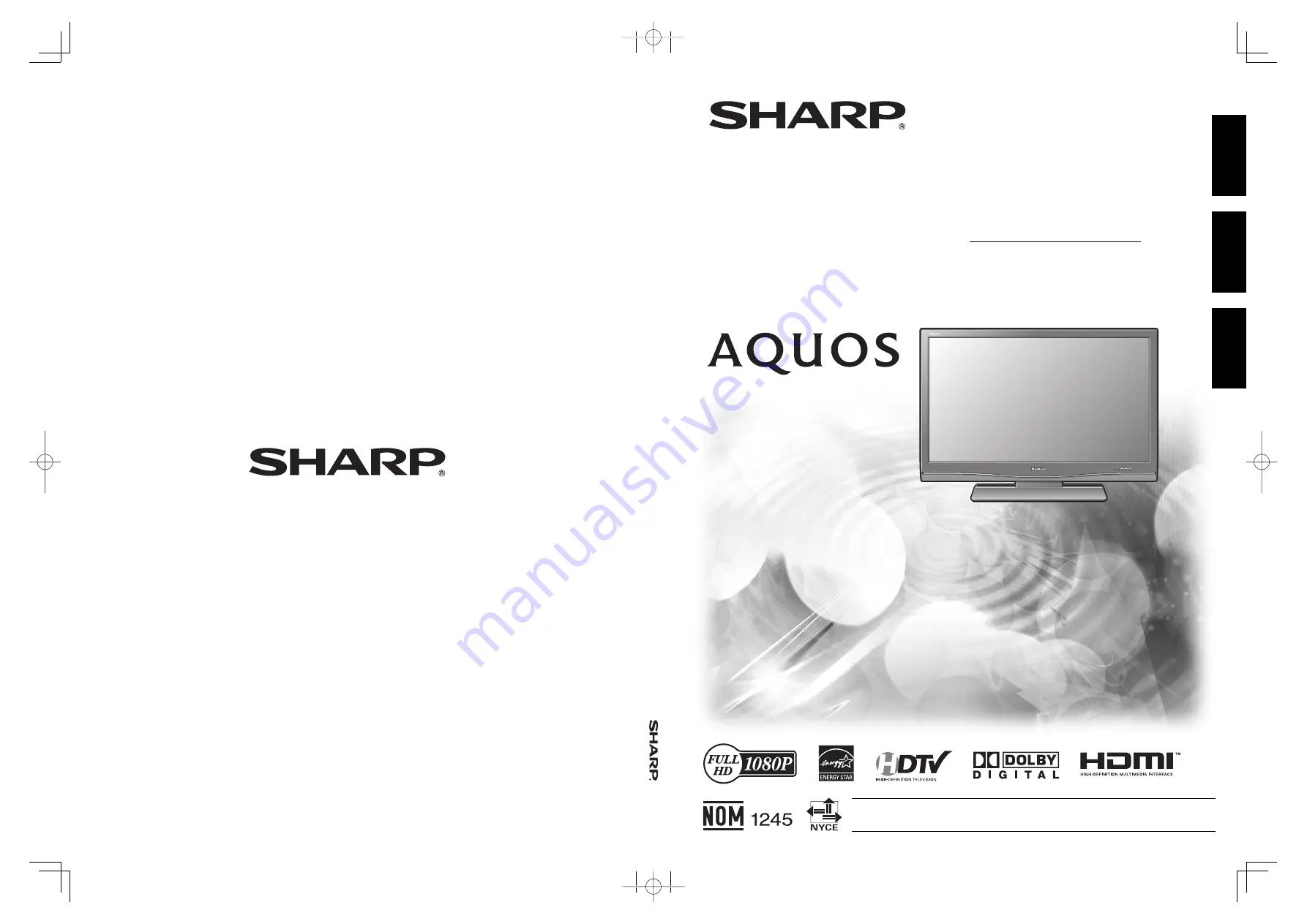
SHARP ELECTRONICS CORPORATION
Sharp Plaza, Mahwah, New Jersey 07430-2135
SHARP CORPORATION
LC-42D64U
LC-46D64U
LC-52D64U
OPERA
TION MANUAL
MODE D'EMPLOI
MANUAL DE OPERACIÓN
Printed in Mexico
Imprimé au Mexique
Impreso en México
TINS-D194WJZZ
07P07-MX-NM
OPERATION MANUAL
MODE D'EMPLOI
MANUAL DE OPERACIÓN
LIQUID CRYSTAL TELEVISION
TÉLÉVISEUR ACL
TELEVISOR CON PANTALLA
DE CRISTAL LÍQUIDO
LC-42D64U
LC-46D64U
LC-52D64U
ENGLISH
FRANÇAIS
ESP
AÑOL
IMPORTANT : Please read this operation manual before starting operating the equipment.
IMPORTANTE : Lea este manual de operación antes de comenzar a operar el equipo.
LC52̲46̲42D64U̲E̲Hyo.indd 1
LC52̲46̲42D64U̲E̲Hyo.indd 1
2007/07/09 15:15:12
2007/07/09 15:15:12


































