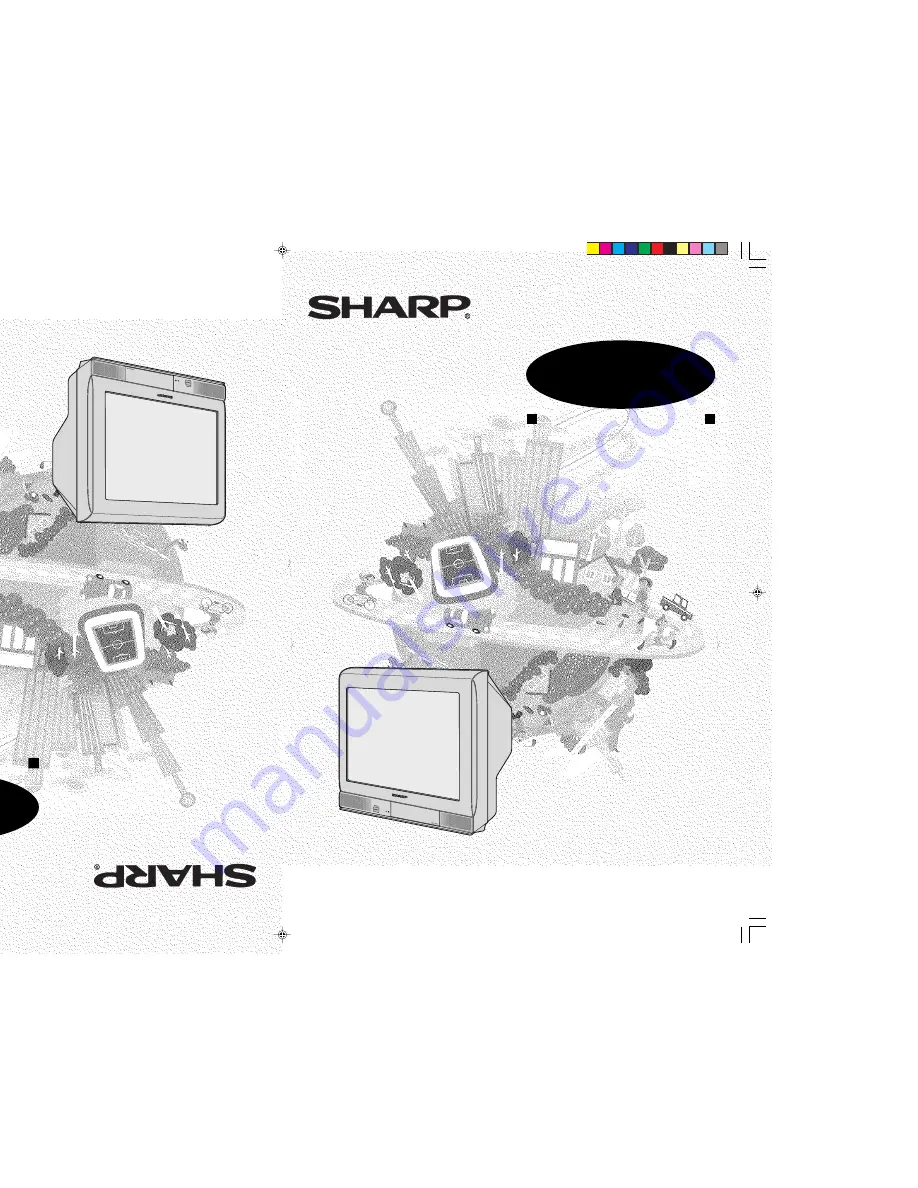
F L E ( M ) S d n . B h d
D i m e n s i o n : 3 5 2 x 2 5 0 m m
INSTRUKCIQ PO ?KSPLUATACII
CVETNOJ TELEVIZOR
MODEL
OPERATION MANUAL
C O L O U R T E L E V I S I O N
MODEL
21H1-FRU
Please read this operation manual
carefully before using the colour
television.
TINS-B609WJZZ
04P12-MSF
MODEL:
21H1-FRU
TINS-B609WJZZ
04P12-MSF
Po'alujsta, pered nahalom /kspluatacii
cvetnogo televizora vnimatel;no oznakom;tes;
s nastoq]ej instrukciej po /kspluatacii.
21H1-FRU(Front)
4/8/04, 10:43 am
1
Summary of Contents for 21H1-FRU
Page 27: ...E 26 Notes ...
Page 28: ...E 27 SHARP CORPORATION ...


































