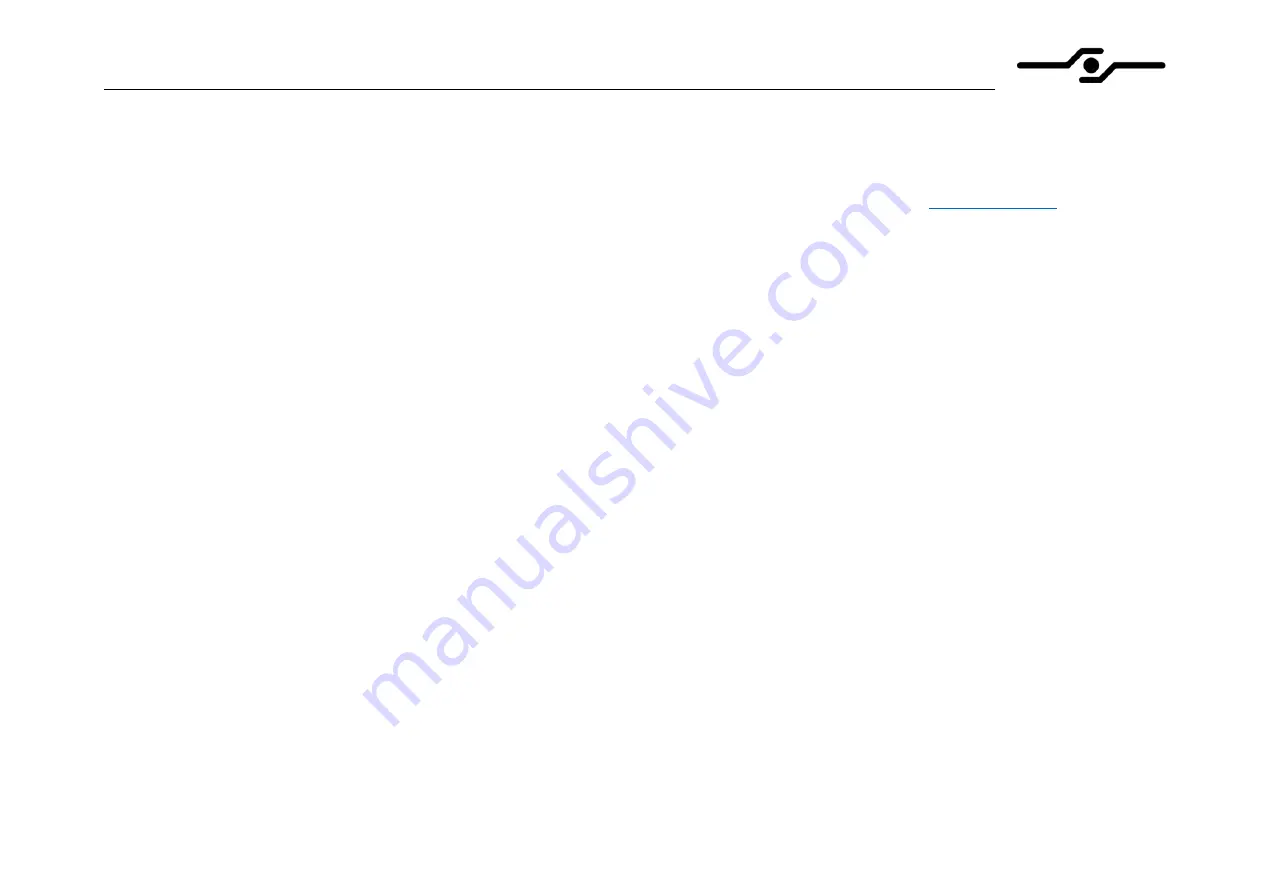
SFF time P-ATX v0.1 manual
1
Dear customer,
Thank you for purchasing SFF time P-ATX case. Please read full compatibility list before assembling your PC. You can find it on sfftime.com.
If you have any doubts about choosing your components, or steps in this manual, please contact us via email on
, and we will
be glad to assist you.
Important notes:
-
always use the correct screwdriver tip for corresponding bolts (PH1 or PH2)
-
always use the correct bolt type
-
do not overtight the bolts
-
do not force the components in, each component should be installed without using excessive force


































