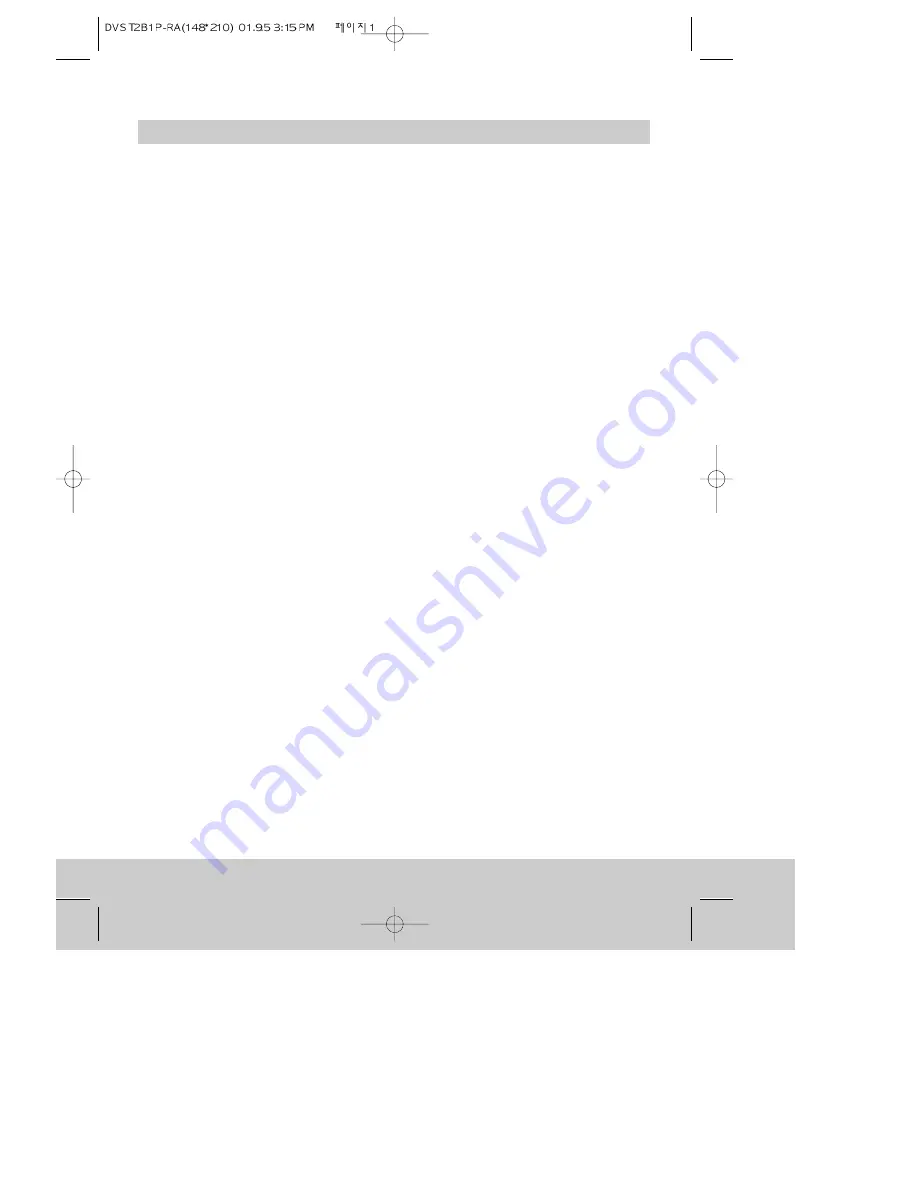
1
Contents
Setting up the video recorder
Safety instructions, Important points ...................................................................................... 2
Cleaning your video recorder, The mains plug ........................................................................ 3
Safety symbols, Power Cuts..................................................................................................... 4
The controls ............................................................................................................................. 5
The remote control unit ............................................................................................................ 6
The front of the video recorder, On-screen display ................................................................. 7
Getting started ........................................................................................................................ 8
Automatic video channel selection, Connecting extra equipment ........................................ 10
The stand-by button .............................................................................................................. 11
What to do if you get picture interference ............................................................................ 12
Auto search ........................................................................................................................... 13
When you can’t get the Auto-Search picture ........................................................................ 14
Manual channel search ......................................................................................................... 15
Changing programme numbers............................................................................................... 16
Changing programme names ................................................................................................. 17
Erasing programmes .............................................................................................................. 18
Using the video recorder as a tuner, Child lock ..................................................................... 19
Setting or checking the time and date .................................................................................. 20
About video cassettes
Types of video cassette, Recording and playback time of video cassettes (SP and LP),
Protecting cassettes from being recorded over ................................................................ 21
Playing video cassettes
Load the cassette, Play, Picture scanning, Fast forward and Rewind, Eject the cassette............. 22
Still picture and slow-motion, Commercial skip, NTSC playback .................................... 23
Wide-screen pictures, OSD (On Screen Display) ON&OFF................................................ 24
Index search, Tracking and picture quality ....................................................................... 25
On-screen information display .......................................................................................... 26
Tape control menu ............................................................................................................ 28
Recording
Long play ................................................................................................................................ 29
Recording from other equipment,
Protecting cassettes from being recorded over ..................................................................... 30
Auto-assembling ................................................................................................................... 31
One-time recording (OTR) ...................................................................................................... 32
Programmed recordings
Setting the timer ................................................................................................................... 33
Changing a timer programme, How to erase a timer programme ......................................... 34
How to stop a programmed recording,
Important notes about programmed recordings .................................................................... 35
Appendix
Before you call an engineer (problems and what to do about them) ..................................... 36
Interference, Appendix1, Serial number record .................................................................... 37
Technical information ............................................................................................................ 38


























