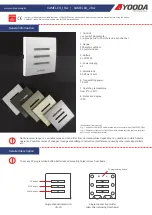Summary of Contents for Hub
Page 1: ...scout installation guide ...
Page 6: ...5 register ...
Page 9: ...9 hub ...
Page 18: ...19 motion sensor ...
Page 24: ...25 door panel ...
Page 32: ...access sensor ...
Page 40: ...41 register rfid ...
Page 44: ...45 warranty info ...