Reviews:
No comments
Related manuals for Encode

Austral Lock Virtus Four Point Hinged Door Mortice...
Brand: Gainsborough Pages: 4
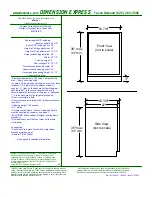
6SWCE-BD
Brand: Marvel Pages: 2

ENTRY Home 5001 PIN
Brand: Burg Wächter Pages: 54

KDA-BOLT150
Brand: AAT Pages: 8

MyChime RPWL220A
Brand: Honeywell Pages: 1

Promix-SM112 Series
Brand: PROMIX Pages: 7

770
Brand: ilco Pages: 2

LAMP LDD-V-R
Brand: SUGATSUNE Pages: 4

FTS 99
Brand: Abus Pages: 4

K140548
Brand: Normstahl Pages: 2

Magna-Latch
Brand: D&D Technologies Pages: 2

26895
Brand: Weiser Pages: 2

018966
Brand: Hard Head Pages: 6

SEG-036
Brand: Steren Pages: 2

TL400B
Brand: ZKTeco Pages: 26

28733/01
Brand: Black & Decker Pages: 2

7100
Brand: Häfele Pages: 19

Easy-903 G2
Brand: Easy2Access Pages: 24

















