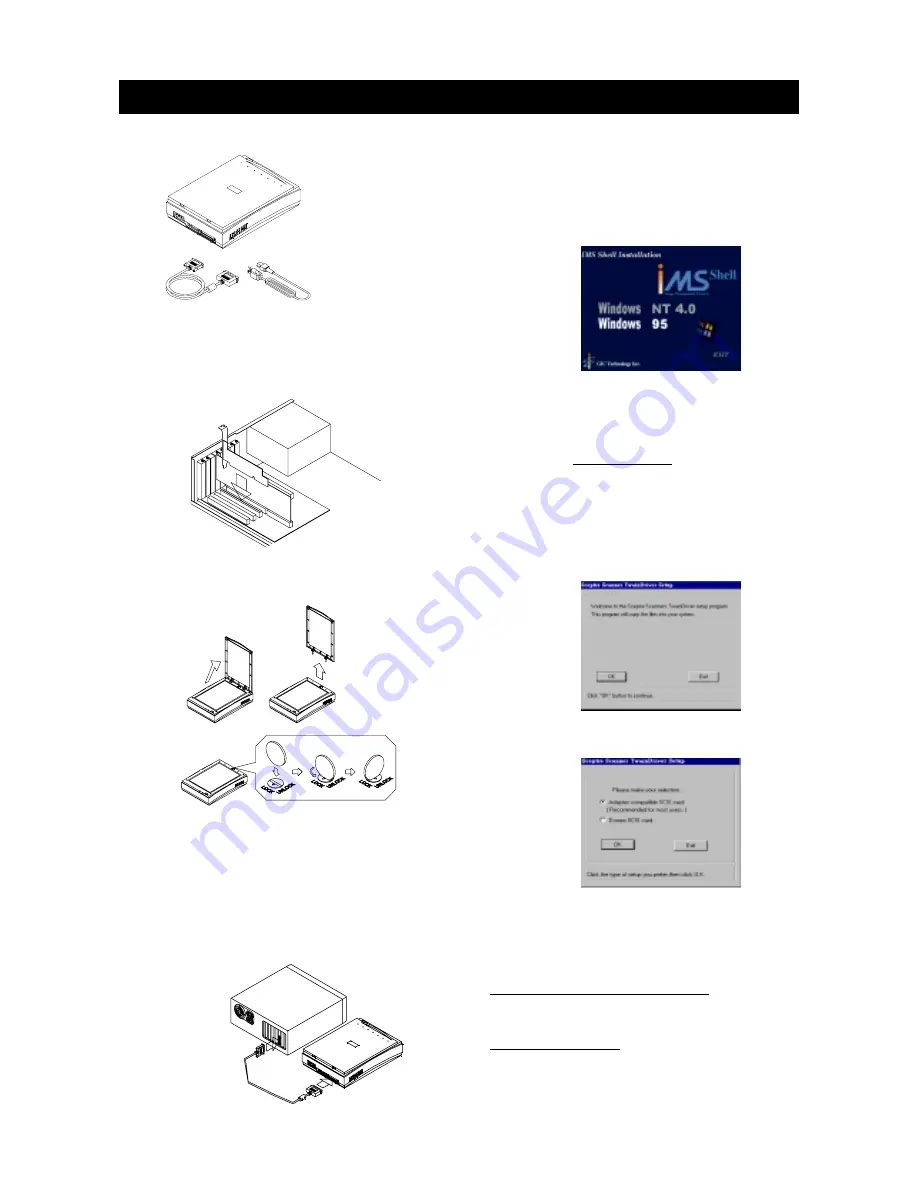
1
1. Unpack the Scanner
1. Unpack the Scanner
1. Unpack the Scanner
1. Unpack the Scanner
1. Unpack the Scanner
2.
2.
2.
2.
2. Install the SCSI Interface Card
Install the SCSI Interface Card
Install the SCSI Interface Card
Install the SCSI Interface Card
Install the SCSI Interface Card
Insert the SCSI card by pressing it gently
but firmly into a 16 bit slot.
3.
3.
3.
3.
3. Unlock the Scanner
Unlock the Scanner
Unlock the Scanner
Unlock the Scanner
Unlock the Scanner
4.
4.
4.
4.
4. Connect the Scanner
Connect the Scanner
Connect the Scanner
Connect the Scanner
Connect the Scanner
Connect the SCSI cable to the SCSI card
and to the scanner. Connect the power
cable. Turn on the scanner and then the
computer.
S1200 EZ - INST
S1200 EZ - INST
S1200 EZ - INST
S1200 EZ - INST
S1200 EZ - INSTALL
ALL
ALL
ALL
ALLAAAAATION
TION
TION
TION
TION
Software Installation
Software Installation
Software Installation
Software Installation
Software Installation
IMS Shell Installation
IMS Shell Installation
IMS Shell Installation
IMS Shell Installation
IMS Shell Installation
Insert the IMS Shell CD and follow the
on-screen Instructions to completely install
IMS Shell.
1. Insert the Installation Diskette in A:\.
2. Run A:\install and follow the on-scree
instructions.
Color Scanner
SCSI card
SCSI cable
Power cable
IMS Shell CD
Installation diskette
EZ-Installation Guide
User Guide
Scanner Driver Installation
Scanner Driver Installation
Scanner Driver Installation
Scanner Driver Installation
Scanner Driver Installation
Win95/98/ NT
Win95/98/ NT
Win95/98/ NT
Win95/98/ NT
Win95/98/ NT
A
A
A
A
A daptec compatible SCSI card:
daptec compatible SCSI card:
daptec compatible SCSI card:
daptec compatible SCSI card:
daptec compatible SCSI card:
This selection
is recommended for most users. You need to turn on
the scanner before starting the PC.
Domex SCSI card
Domex SCSI card
Domex SCSI card
Domex SCSI card
Domex SCSI card:
This selection allows you to
turned on the scanner anytime. However, if you have
illegal operation issue, please reinstall the scanner driver
and select Adaptec compatible SCSI card.
Click on "OK" to proceed.
Click on "OK" to proceed.
50-pin SCSI Port
25-pin SCSI Port




















