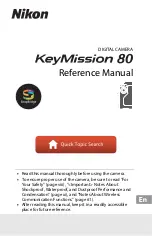Privacy & Terms:
Our privacy and security principles
SATIR committed to creating privacy protection technology for everyone. When developing products and services to our customers, every effort must be made to protect user privacy. This becomes even more important as technology advances
and the need for privacy protection continues to rise.
1. Respect users and their privacy.
SATIR believe that these ideas are complementary and indivisible. When people use our products, they show that they trust us in how we handle their information, and we must do our best to live up to their trust. This means that we always
exercise caution when deciding what data to use, how to use it, and how to protect it.
2. SATIR products will never collect customer’s data.
3. SATIR will never sell your personal or company information to anyone.
4. Give users easy control over their privacy protection settings.
In terms of privacy protection, uniform settings are bound to not meet the needs of all users, so we provide data controls in SATIR software so that users can turn them on or off by themselves to choose the privacy protection settings that suit
them. With the continuous development of technology, our privacy control settings are also constantly being improved to ensure that privacy protection settings are always selected by users.
5. The most powerful security technology built into our products.
Respecting the privacy of users means protecting the data that users provide to us based on trust. To ensure that all SATIR products and services are safe for users, we develop and implement the most advanced security infrastructure in the
world.
GDPR: New EU regulation defines the handling of customer data
On 28 May 2018, the new General Data Protection Regulation (GDPR) will become effective. On one hand, the new set of rules determines how companies must protect personal data and on the other hand, how the free flow of data should
be regulated.
GDPR supersedes the previous data protection directive (95/46/EC) from 1995. The protection of personal data was already anchored in the existing directive; but the requirements for companies were less strict. In comparison to other countries,
data protection already has a particularly high significance in Germany and Switzerland. Even for companies which have implemented the "Federal Data Protection Act", urgent action is needed, as even minor changes to the regulations
frequently mean that adjustments must be made to organizational processes, products, documentation obligation and IT. Existing contracts in B2B and B2C contexts must also be checked regarding GDPR and amended if necessary.
SATIR CK350-F Fever Screening System provides facial recognition functions and is the key function of the system when performing the fever screening feature, it’s purpose is for medical workers or operators to control or identify a potential
high fever person, it’s purpose is not for data collection but a tool for quarantine applications.
A clear visible sign should be provided along with the camera, for people who entering the camera’s measuring zone, their facial info with temperature data will be scan. There is a responsibility on the end-user of the CK350-F to put up a
clear visible sign notifying people that their faces and body temperature are being recorded for fever screening purposes.
Summary of Contents for CK350-F
Page 2: ...1 SATIR CK350 F Fever Screening System User Manual SATIR 2020 all right reserved ...
Page 3: ...2 1 Camera Installation Guide In Door ...
Page 6: ...5 Camera body Dimensions mm ...
Page 7: ...6 Wall Bracket Optional Dimensions mm ...
Page 8: ...7 Ceiling Bracket Optional Dimensions mm Camera Blackbody ...
Page 13: ...12 ...
Page 14: ...13 2 3 1 Draw a New Detection Area based on the installation environment Apply ...
Page 17: ...16 ...
Page 22: ...21 3 1 2 Operation Interface First time login to the Interface please select Devices ...
Page 26: ...25 ...
Page 28: ...27 Alarm temperature setting Go back to Main Menu Select Alarm Temperature ...
Page 39: ...38 ...