Reviews:
No comments
Related manuals for NTP 8000 Series
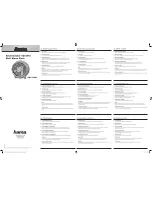
Giraffe
Brand: Hama Pages: 2

iDL100
Brand: iHome Pages: 13

RCUBE
Brand: Bigben Pages: 84

DCF77 PC32
Brand: Meinberg Pages: 22

1218694
Brand: Centrios Pages: 23

magic clock SM2222
Brand: Zeon Pages: 8

WT 753
Brand: Techno Line Pages: 8

Viso 15
Brand: Geemarc Pages: 2

TQ-378
Brand: Casio Pages: 1

PLIRA
Brand: IKEA Pages: 8

T4-Watch Outdoor
Brand: TFA Pages: 2

900723
Brand: Coaster Pages: 10

RP5420
Brand: RCA Pages: 2

OCR 310
Brand: OK. Pages: 158

RL380
Brand: LEXIBOOK Pages: 33

ATT310
Brand: Acroprint Pages: 20

WT513ER
Brand: La Crosse Pages: 29

PC-5400
Brand: Tevion Pages: 6

















