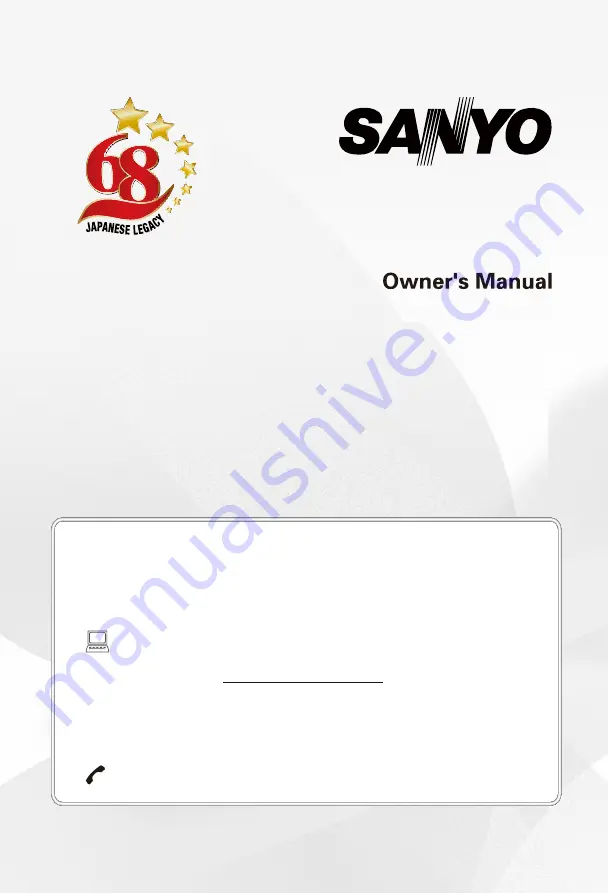
Product page
(UHD)
XT-50UHD4S
XT-65UHD4S
LED TV
E-mail: [email protected]
Need help? Please Call at Toll Free No. 1800 419 5088
To obtain a more detailed Electronic Copy of this
Manual or much further contents,go to product page
at our website www.sanyoappliance.in
Thank you for purchasing this Sanyo product.
Please read these instructions carefully before operating this
Product and retain them for future reference.
The images shown in this manual are for illustrative purposes only.
Y EA R S
Summary of Contents for XT-50UHD4S
Page 3: ...3 ...
Page 5: ......
Page 6: ...Note the correct polarity or wipe down the cover Batteries 2 AAA size ...
Page 8: ...Screws 4 pcs ST5 x 20 Screws 4 pcs M5 x 20 50 65 ...
Page 29: ...29 ...
Page 30: ...30 ...
Page 32: ...32 ...
Page 33: ...33 ...
Page 34: ......
















