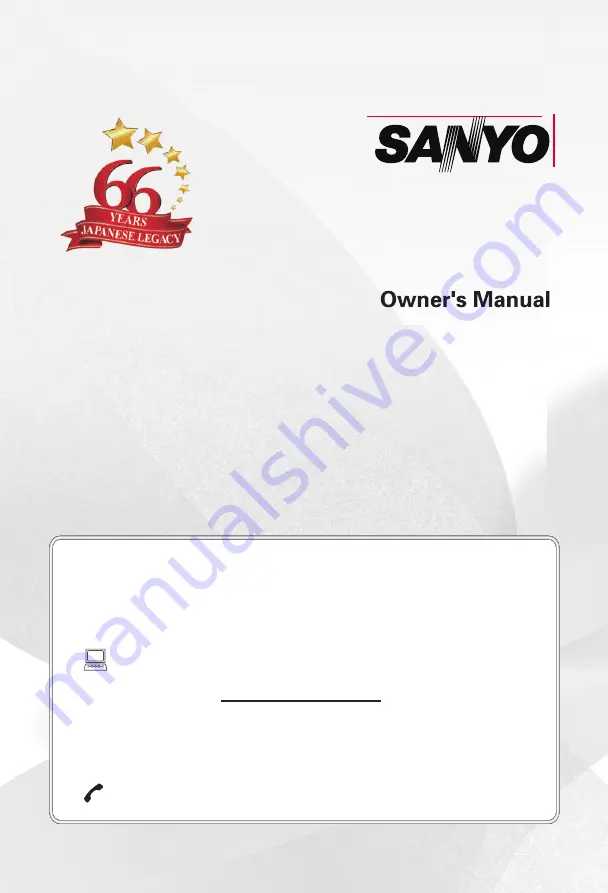
Product page
(Full HD)
XT-49S7200F
LED TV
E-mail: [email protected]
Need help? Please Call at Toll Free No. 1800 419 5088
To obtain a more detailed Electronic Copy of this
Manual or much further contents,go to product page
at our website www.sanyoappliance.in
Thank you for purchasing this Sanyo product.
Please read these instructions carefully before operating this
Product and retain them for future reference.
The images shown in this manual are for illustrative purposes only.
41 mm
13.261
mm


































