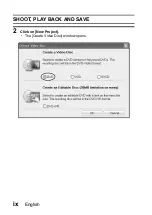INSTRUCTION MANUAL
Digital Movie Camera
Please read these instructions carefully before using the camera.
Make sure to read and understand the separate booklet “
SAFETY MANUAL
”.
Keep this manual in a safe place for later reference.
Important note
This manual explains how to safely operate the VPC-CG65EX, VPC-CG65,
VPC-CG65GX and VPC-CG65PX.
Any information regarding only one of these products will be labeled as such.
VPC-CG65EX
VPC-CG65
VPC-CG65GX
VPC-CG65PX
Содержание VPC CG65 - Xacti Camcorder - 6.0 MP
Страница 10: ...ix English SHOOT PLAY BACK AND SAVE 2 Click on New Project h The Create Video Disc window opens ...
Страница 25: ...11 English CHECKING THE INCLUDED ACCESSORIES How to use the accessories k Neckstrap ...
Страница 26: ...English 12 k Lens cap ...
Страница 27: ...13 English CHECKING THE INCLUDED ACCESSORIES k Soft case 1 2 2 ...
Страница 33: ...19 English SETUP PARTS NAMES Front Lens Flash Stereo microphone Monitor unit AV terminal cover Speaker To open ...
Страница 79: ...65 English DISPLAYING THE RECORDING MENU PAGE 2 7 8 9 1 2 3 4 5 6 VIDEO VIEW IMAGE STABILIZER RECORDING MENU ...
Страница 206: ...SANYO Electric Co Ltd ...