Reviews:
No comments
Related manuals for PLC-XU10

IP65
Brand: Lampo Pages: 2

AL-RG130-RM1
Brand: Shenzhen Optlaser Technologies Co., Ltd Pages: 8

LPJ-300WH
Brand: LENCO Pages: 148

2301166
Brand: Renkforce Pages: 88

PJ506D - SVGA DLP Projector
Brand: ViewSonic Pages: 41

TW695UT-3D
Brand: Optoma Pages: 2

Professional PowerCenter PRO 5100
Brand: Monster Power Pages: 74

PLC-XU50
Brand: Sanyo Pages: 1
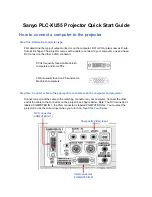
PLC-XU55
Brand: Sanyo Pages: 3
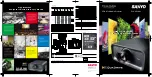
PLC--XP200L
Brand: Sanyo Pages: 2

PLC--XP200L
Brand: Sanyo Pages: 12
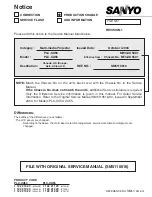
PLC-XU50
Brand: Sanyo Pages: 72

PDG-DXL2000 - 2000 Lumens
Brand: Sanyo Pages: 73
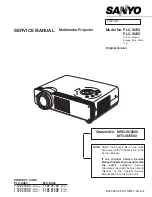
PLC-XU50
Brand: Sanyo Pages: 90
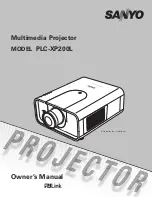
PLC--XP200L
Brand: Sanyo Pages: 88
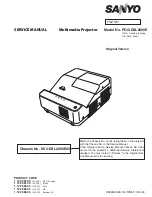
PDG-DXL2000E
Brand: Sanyo Pages: 98
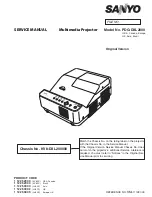
PDG-DXL2000 - 2000 Lumens
Brand: Sanyo Pages: 98
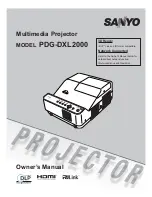
PDG-DXL2000 - 2000 Lumens
Brand: Sanyo Pages: 142

















