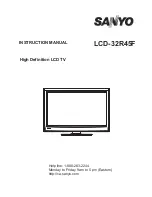Reviews:
No comments
Related manuals for LCD-32R45F

STL-39VN77D
Brand: Sinotec Pages: 17

DLV-32C7LMB
Brand: Daewoo Pages: 56

R-15 DSB
Brand: alphatronics Pages: 44

21TS1020
Brand: Qls Pages: 32

Actios ATVUHD55-1216
Brand: Bauhn Pages: 2

RLED5592A
Brand: RCA Pages: 22

46FU5553W
Brand: THOMSON Pages: 2

TX-29AD1E
Brand: Panasonic Pages: 44

TX-28PX10DM
Brand: Panasonic Pages: 32

UE D61 S Series
Brand: Samsung Pages: 121

UE32D6200
Brand: Samsung Pages: 22

3260HD
Brand: SunBriteTV Pages: 36

CE21A2-C
Brand: Sanyo Pages: 13

CE25B2-C
Brand: Sanyo Pages: 24

CE21P1-C
Brand: Sanyo Pages: 24

CE21DN4-C
Brand: Sanyo Pages: 24

CE21DN4-F
Brand: Sanyo Pages: 24

CE14SP4R
Brand: Sanyo Pages: 15