Reviews:
No comments
Related manuals for S1DTAM13

3CX
Brand: Yeastar Technology Pages: 12

F620 HFA
Brand: Octopus Pages: 103

Venture IP 480i
Brand: Aastra Pages: 12

BluePod
Brand: Matosio Pages: 37

Calisto 800
Brand: Plantronics Pages: 2

Xen alpha
Brand: NEC Pages: 199

973.271600
Brand: Craftsman Pages: 21

973.271601
Brand: Craftsman Pages: 18

973.274930
Brand: Craftsman Pages: 16

973.113121
Brand: Craftsman Pages: 22

973.112930
Brand: Craftsman Pages: 24

973.225410
Brand: Craftsman Pages: 18

315.115160
Brand: Craftsman Pages: 26

315.114281
Brand: Craftsman Pages: 18

315.113082
Brand: Craftsman Pages: 22

973.113450
Brand: Craftsman Pages: 18
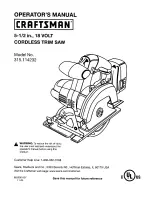
315.114232
Brand: Craftsman Pages: 22

973.274980
Brand: Craftsman Pages: 16

















