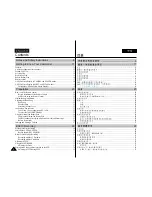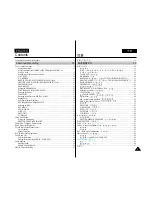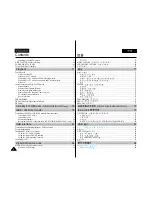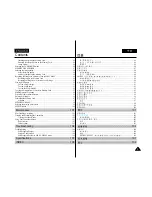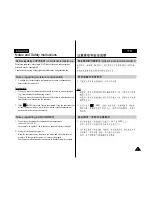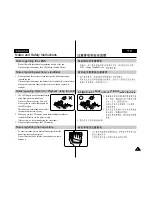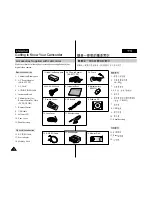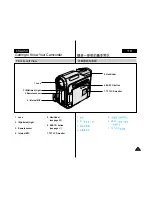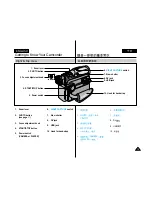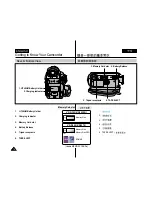Digital Video Camcorder
Owner’s Instruction Book
Before operating the unit, please read this instruction
book thoroughly, and retain it for future reference.
AF
Auto Focus
CCD
Charge Coupled Device
LCD
Liquid Crystal Display
VP-D303(i)/D303D(i)/
D305(i)/D307(i)
ELECTRONICS
This product meets the intent of
Directive 89/336 CEE, 73/23 CEE, 93/68 CEE.
ENGLISH
AD68-00752L
AF
CCD
LCD
VP-D303(i)/D303D(i)/
D305(i)/D307(i)
89/336CEE 73/23 CEE
93/68 CEE
START/
STOP
SELF
TIMER
A.DUB
ZERO
MEMORY
PHOTO
DISPLAY
X2
SLOW
F.ADV
PHOTO
SEARCH
DATE/
TIME