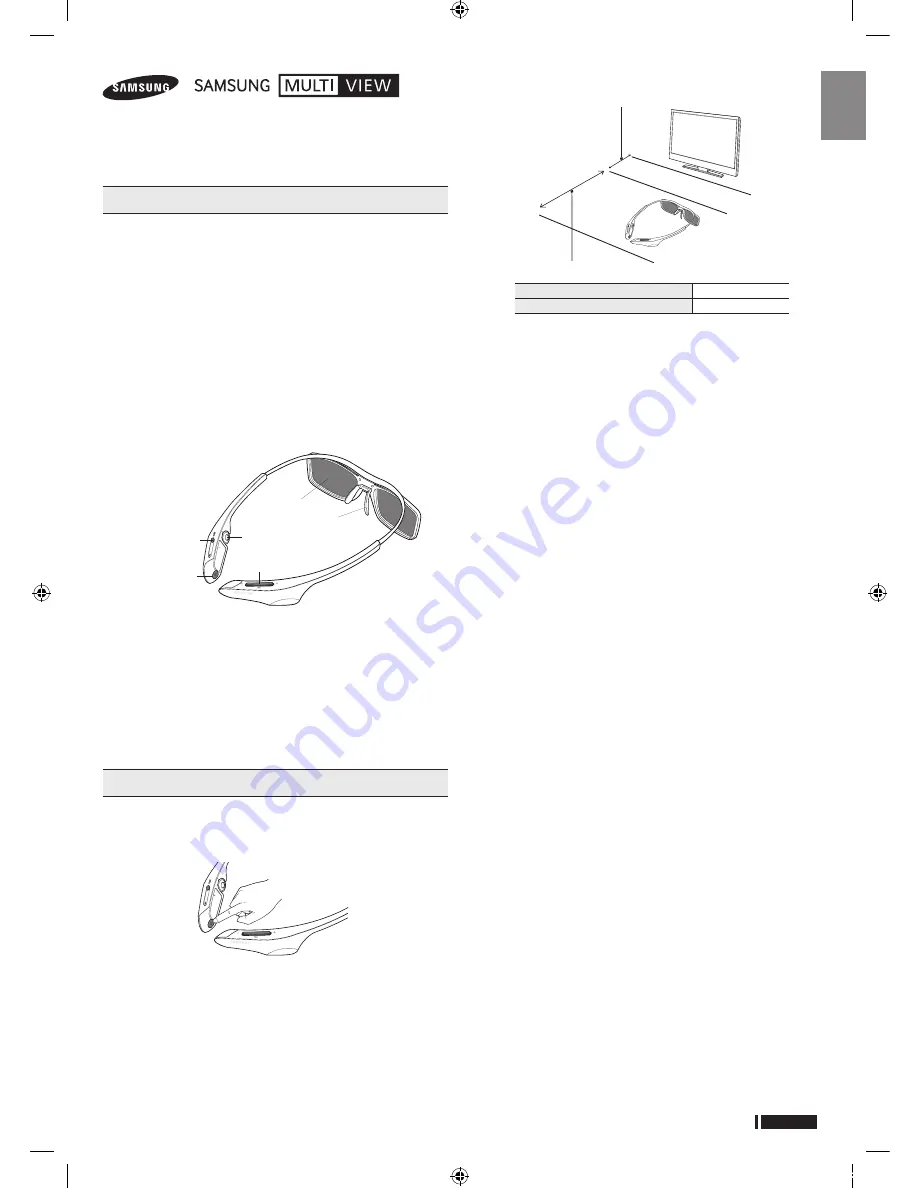
English
-1
Eng
lis
h
Features
The Smart Dual View 3D Glasses are used to view 3D or Smart Dual
View videos. To view 3D or Smart Dual View videos, you have to use a
pair of Smart Dual View 3D Glasses with a Samsung ES9500 TV. The
product can establish a connection with another device through the
2.4GHz or 5GHz RF frequency.
✎
The Samsung Smart Dual View 3D Glasses are not connected to other
wireless communication devices.
✎
Smart Dual View and earphones feature is now supported to the only
ES9500 TV released in 2012.
✎
In the D and E series released after 2011, you can use the glasses as
regular 3D glasses without the earphones feature.
✎
You can enjoy TV sound using the earphones of the glasses in 3D or Smart
Dual View mode. When the sound comes out from the earphones, no
sound comes from the TV speakers. The TV speakers can be activated by
using the menu. For the menu path, refer to the TV menu section.
Samsung Smart Dual View 3D Glasses At a Glance
Liquid-crystal
shutter
Nose pad
Earphones
Screen switch
button
Power/pairing
button
Volume
control button
Components
•
Smart Dual View
3D Glasses
•
Cleaning cloth
•
Micro USB cable
•
Rubbers for earphones
※
To wear the Smart Dual View 3D Glasses over eyeglasses, detach the nose
pad from the Smart Dual View 3D Glasses.
※
Refer to the back cover of the user guide for information on how to attach
or detach the nose pad.
※
The Smart Dual View 3D glasses are supplied with pre-installed medium-
size earphone inserts. Large-sized inserts are supplied as a separate
package.
Using the 3D glasses
Pairing the Smart Dual View 3D Glasses
✎
What is pairing?
Pairing is a process that establishes a connection
between the Smart Dual View TV and the Smart Dual View 3D Glasses
in order to exchange information.
To perform pairing
Turn on the TV. Press and hold the Power/Pairing button on the Smart
Dual View 3D Glasses for 2 seconds or longer to run the pairing
operation.On the screen of the ES9500 TV, the “
Smart Dual View 3D
glasses found. Do you want to use this device? Yes/No
” pop-up
window appears. If you select
Yes
, a connection is established.
Turning On/Off
If you press the Power/Pairing button briefly, the glasses are turned
on and the green LED is turned on for 3 seconds. If you press the
Power/Pairing button briefly again, the glasses are turned off and the
red LED is turned on for 3 seconds.
Operating range
–
Ensure your Samsung TV and Smart Dual View 3D Glasses are no
farther than 50 cm (19.5 in) apart from each another while pairing is in
progress.
–
The working distance depends on obstacles (a person, metal, walls,
etc.) or electromagnetic waves.
–
Even if you turned the glasses on, the glasses are automatically turned
off if the 3D or Smart Dual View mode of the TV is turned off.
–
If the glasses do not work when the TV is in 3D or Smart Dual View
mode, press the Power button on the glasses briefly again.
–
This product is rechargeable. It may not operate due to the dead
battery when you attempt to use it for the first time. In this case, charge
the battery.
Initials pairing
1.
Turn on the TV and wait until the TV is fully on.
2.
Press the pairing button on the Smart Dual View 3D Glasses shortly.
The Smart Dual View 3D Glasses will power on and pairing will start.
3.
On the screen of the ES9500 TV, the “
Smart Dual View 3D glasses
found. Do you want to use this device? Yes/No
” pop-up window
appears. If you select
Yes
, a connection is established.
4.
Enjoy 3D or Smart Dual View videos after configuring the 3D or Smart
Dual View function settings on the TV.
–
If the pairing fails, the Smart Dual View 3D Glasses will power off.
–
If the first attempt to pair fails, turn the TV off and on again, and then go
to Step 2.
–
If pairing is in progress
: The LED will blink green and red alternately
for 2 seconds.
How to pair again
Press the pairing button on the Smart Dual View 3D Glasses for more
than 2 seconds.
<Pairing is needed again in the following occasions>
–
Pairing may be needed again after you have had your ES9500 TV
repaired.
–
The pairing operation is required when you purchase and use another
ES9500 TV released in 2012.
Using the earphones
Pulling the earphones out
Gently hold the earphones and remove the cable along the groove
inside the glasses.
Placing the earphones back
Insert the earphones into the corresponding holes in the glasses and
insert the cable into the groove.
※
For information about how to use the earphones, refer to the
back cover of this user manual.
Switching the screen
To switch the screen while viewing in Smart Dual View mode, press
the Switch Screen button on the front of the LED once. When screen
A is switched to screen B, the LED blinks green once and when the
screen B is switched to screen A, the LED blinks green twice.
※
At the moment when the screen is switched, you will notice
flickering through the glasses.
Samsung Multi View 3D Glasses
SSG-5900CR
User Guide
Recommended operating distance
2~6m
Recommended pairing distance
Less than 50cm
Recommended pairing distance
Recommended operating distance
2~6m
50cm
[In_Box]BN68-04625B-00Eng.indd 1
2012-08-17 오전 11:00:49









