Reviews:
No comments
Related manuals for SR10J50 Series
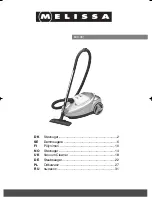
640-061
Brand: Melissa Pages: 37

AP9000
Brand: UFESA Pages: 62

AC5010
Brand: UFESA Pages: 31

AC5000
Brand: UFESA Pages: 26

ETK-20E
Brand: Toyotomi Pages: 38

804273
Brand: Carbest Pages: 36

Tornado Cylinder
Brand: Daewoo Pages: 10

PV1000
Brand: Earlex Pages: 6

Pulito
Brand: Johnson Pages: 32

DR91 Series
Brand: Rowenta Pages: 81

FAP-T02
Brand: Filtrete Pages: 40

NOVA S1
Brand: iHome Pages: 20

995810-Vac 35 Push
Brand: Parker Pages: 20

CV 570
Brand: Numatic Pages: 16

W50012
Brand: Performance Tool Pages: 6

OVC-028
Brand: Orion Pages: 6

HEPADV10
Brand: Alpha Professional Tools Pages: 16

Riccar RPT-P1
Brand: Tacony Pages: 16

















