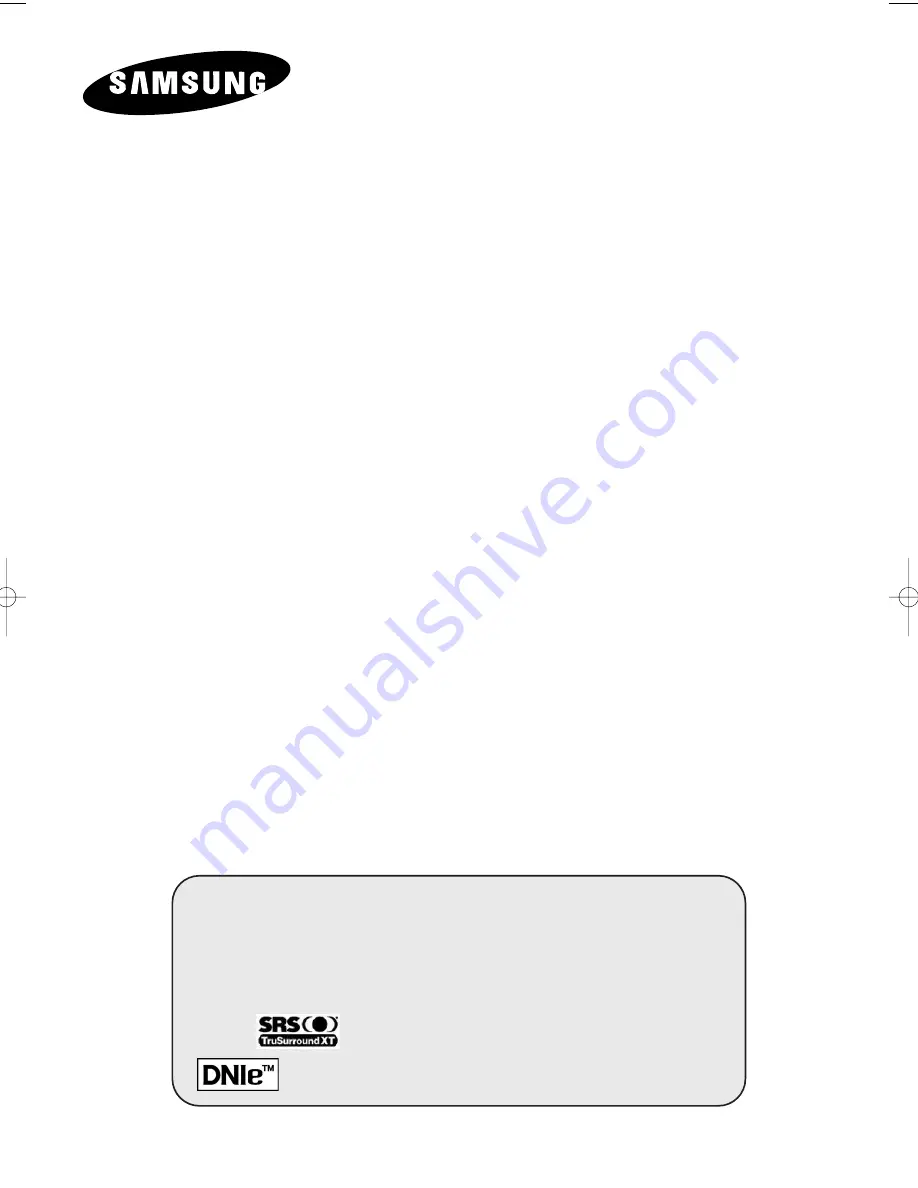
DLP TV
SP50L7HX
SP56L7HX
Owner’s Instructions
Before operating the unit,
please read this manual thoroughly,
and retain it for future reference.
P
ICTURE
I
N
P
ICTURE
(PIP)
C
OLOUR
W
EAKNESS
E
NHANCEMENT
M
ODE
M
Y
C
OLOUR
C
ONTROL
SRS TruSurroundXT
D
IGITAL
N
ATURAL
I
MAGE
E
NGINE
This device is a Class B digital apparatus.
1_BP68-00389B-00Eng 7/29/04 1:42 PM Page 1
Summary of Contents for SP50L7HX
Page 2: ......
Page 63: ...English 63 Memo ...


































