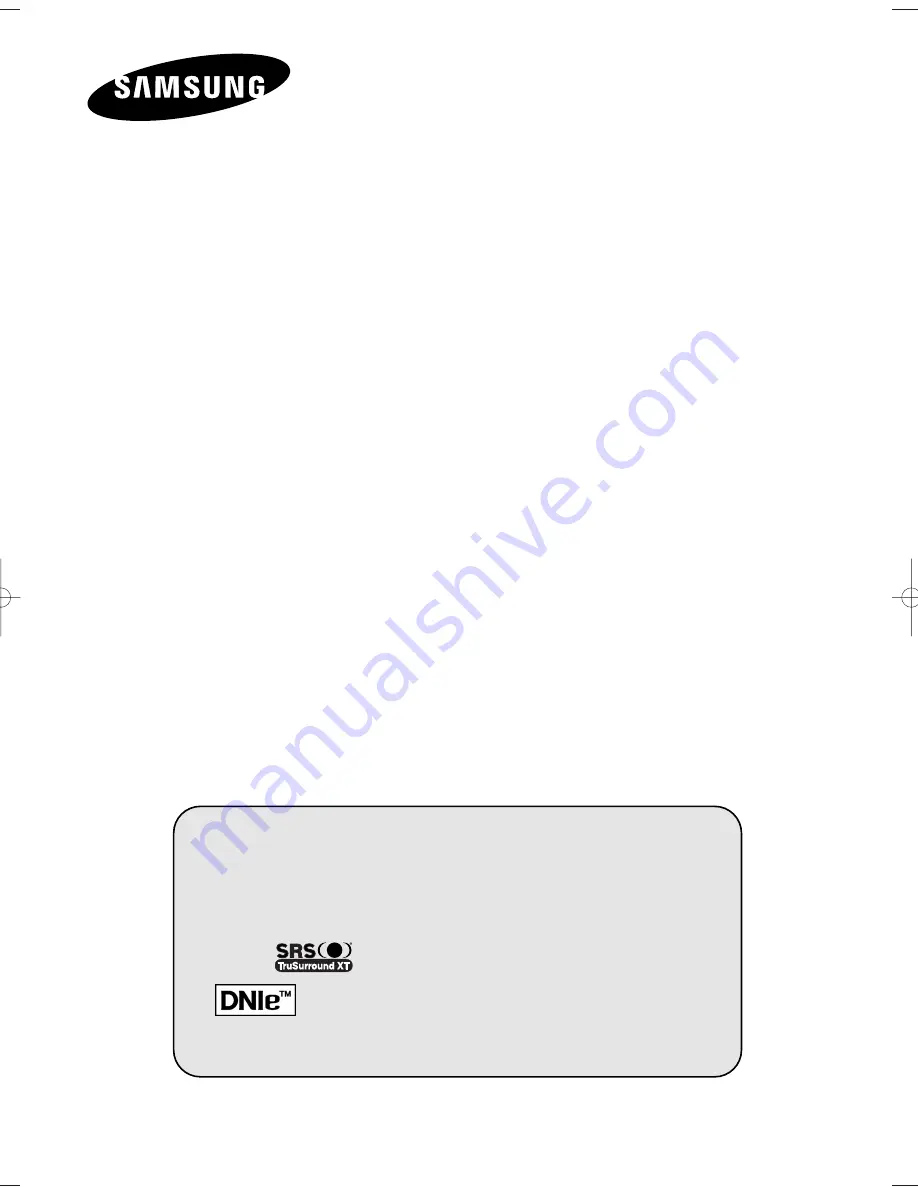
DLP TV
SP50L6HD
SP56K3HD
SP67L6HD
Owner’s Instructions
Before operating the unit,
please read this manual thoroughly,
and retain it for future reference.
Picture In Picture (PIP)
My Colour Control
TELETEXT
(Option)
SRS TruSurroundXT
Digital Natural Image engine
Digital Terrestrial Receiver
This device is a Class B digital apparatus.
Register your product at www.samsung.com/global/register
BP68-00583A-00Eng_01-47 2/9/06 7:09 PM Page 1
Summary of Contents for SP50L6HD
Page 2: ......


































