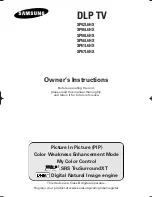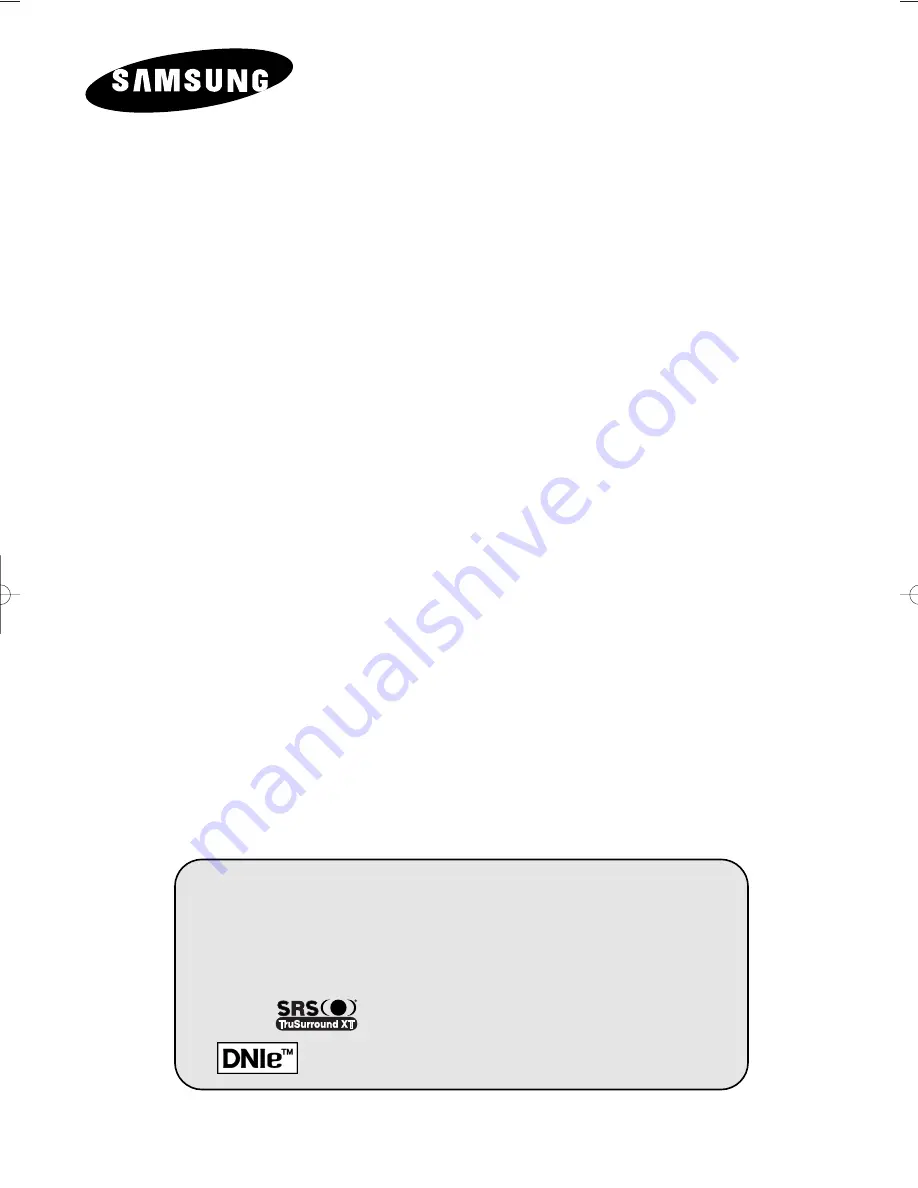
DLP TV
SP42L6HX
SP46L6HX
SP50L6HX
SP56L6HX
SP61L6HX
SP67L6HX
Owner’s Instructions
Before operating the unit,
please read this manual thoroughly,
and retain it for future reference.
Picture In Picture (PIP)
Color Weakness Enhancement Mode
My Color Control
SRS TruSurroundXT
Digital Natural Image engine
This device is a Class B digital apparatus.
Register your product at www.samsung.com/global/register
BP68-00478E-00Eng_0826 8/26/05 6:04 PM Page 1