Reviews:
No comments
Related manuals for SMX-F400BN

PerfectView CAM26W
Brand: Waeco Pages: 168

Leveling G1227LVL G1227LVL
Brand: Gitzo Pages: 1

CDC3300FD
Brand: Salora Pages: 42

TL-SC2020N
Brand: TP-Link Pages: 2

IT-INST-TC-001
Brand: Taser Pages: 37

738AVl
Brand: Trust Pages: 33

CS8531
Brand: Teli Pages: 16

CAMTVI5
Brand: Velleman Pages: 46
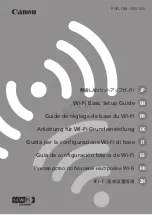
VIXIA HF R32
Brand: Canon Pages: 96

Legria HFG30
Brand: Canon Pages: 23

SMX C14 - Touch of Color Camcorder
Brand: Samsung Pages: 139

SCD 5000
Brand: Samsung Pages: 129

SCD23
Brand: Samsung Pages: 103

HMX-H205BN
Brand: Samsung Pages: 141

AVCCAM AG-AF101E
Brand: Panasonic Pages: 52

HMX-F90BP
Brand: Samsung Pages: 110

AG-DVX200EJ
Brand: Panasonic Pages: 52

SCL540
Brand: Samsung Pages: 70

















