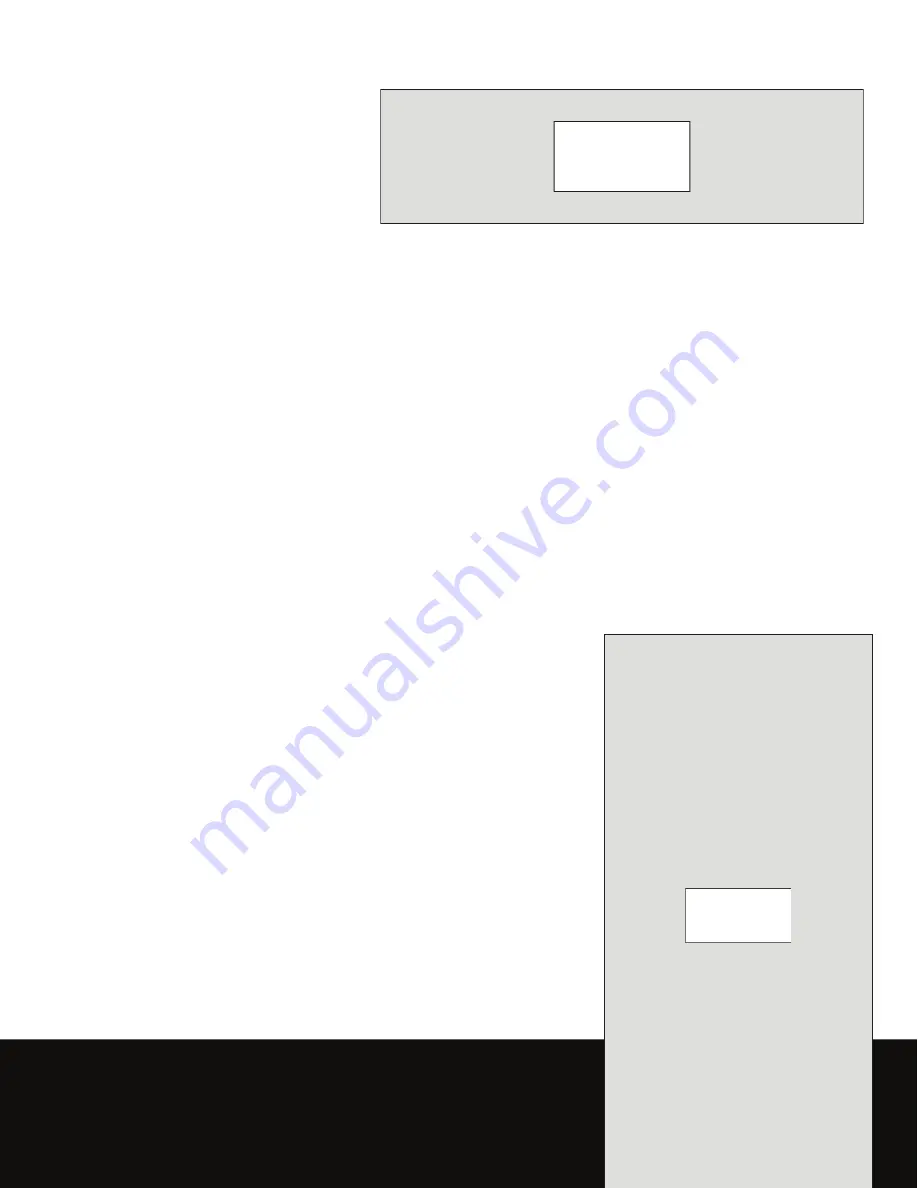
DRAFT–FOR INTERNAL USE ONLY
Asset will be
updated when
available
Asset will be
updated when
available
User manual
This document is watermarked because certain important information in the document has not yet been verified.
This document has been sent to you as a draft and for informational purposes only.
The document should only be used for internal purposes and may not be distributed outside of the company.
Distributing the document outside of the company could result in legal exposure to the company if the preliminary,
unverified information in the draft turns out to be inaccurate.


































