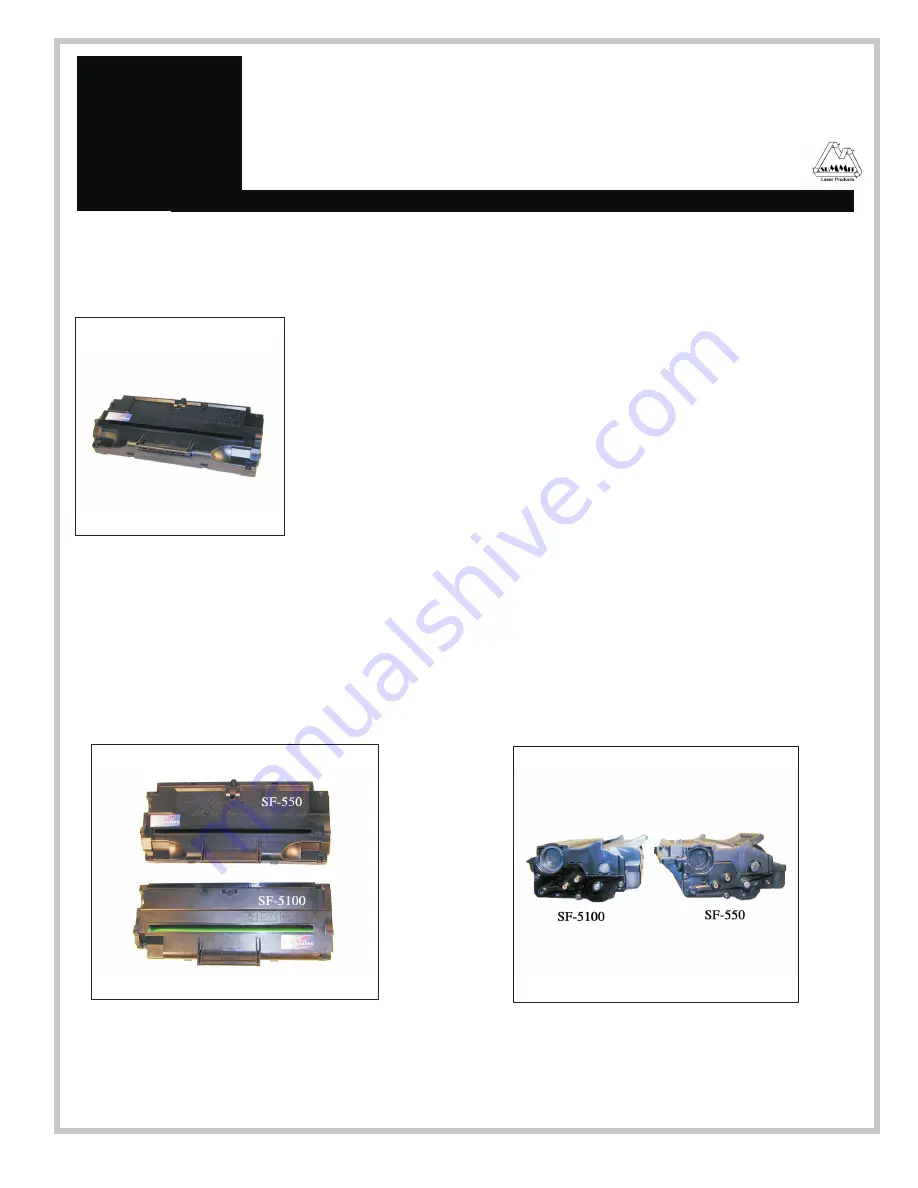
Disassembly Instructions
Samsung SF-555P Toner Cartridges
First released in June 2003, Samsung SF-555P fax machines are loosely based on
the Samsung SF-5100 engine, (which is a modified version of the Samsung
ML-1210). The SF-555P runs at 12 ppm with a maximum resolution of 600 dpi.
Samsung has been releasing quite a few machines lately, and this is one of the lat-
est batch. In a recent PC magazine (7/2003) article on service and reliability,
Samsung actually beat HP in the monochrome printer segment. They took second
overall to HP. Samsung machines are rapidly growing in popularity. They have a
long way to go before they can challenge HP as far as placements go, but by keep-
ing the costs low and the quality high, it seems that they are determined to get
there.
The SF-550D3 cartridge looks similar to the SF-5100, but is different enough to
warrant it’s own separate instruction. One very interesting thing is that although the
cartridges are physically different, if a Lexmark E210 machine is modified as shown
in our ML-1210 instructions, the SF-550D3 cartridge can be tested in it. For some
of the physical differences between the cartridges, see Figure’s 1 & 2. We will repeat the Lexmark E210 machine
modification instructions at the end of this article.
These cartridges do not have a drum cover, and come new with a piece of heavy paper taped around the cartridge.
(See Figure 3) The SF-550 also does not use a seal. All new cartridges opened so far have shown some toner leak-
age that would have shown on any prints.
The standard cartridge (Samsung part# SF-550D3/XAA comes new with 90g toner, and is rated for 3,000 pages at
4% coverage. It appears that Samsung has discovered our industry, the top of the cartridge is embossed with
Samsung all over it. Samsung cartridges all now come with a card that states the cartridge is a genuine Samsung.
This card also gives the Model #, Serial #, and Production date. See Figure’s 4 & 5
DOC-0333
Page 1
www.summitlaser.com
SU
MM
IT
Laser Products
95 Orville Drive
Bohemia, New York 11716
Tel: 631-218-8376
Fax: 631-218-3275
ech
nical Document
T
Figure 1
Figure 2





























