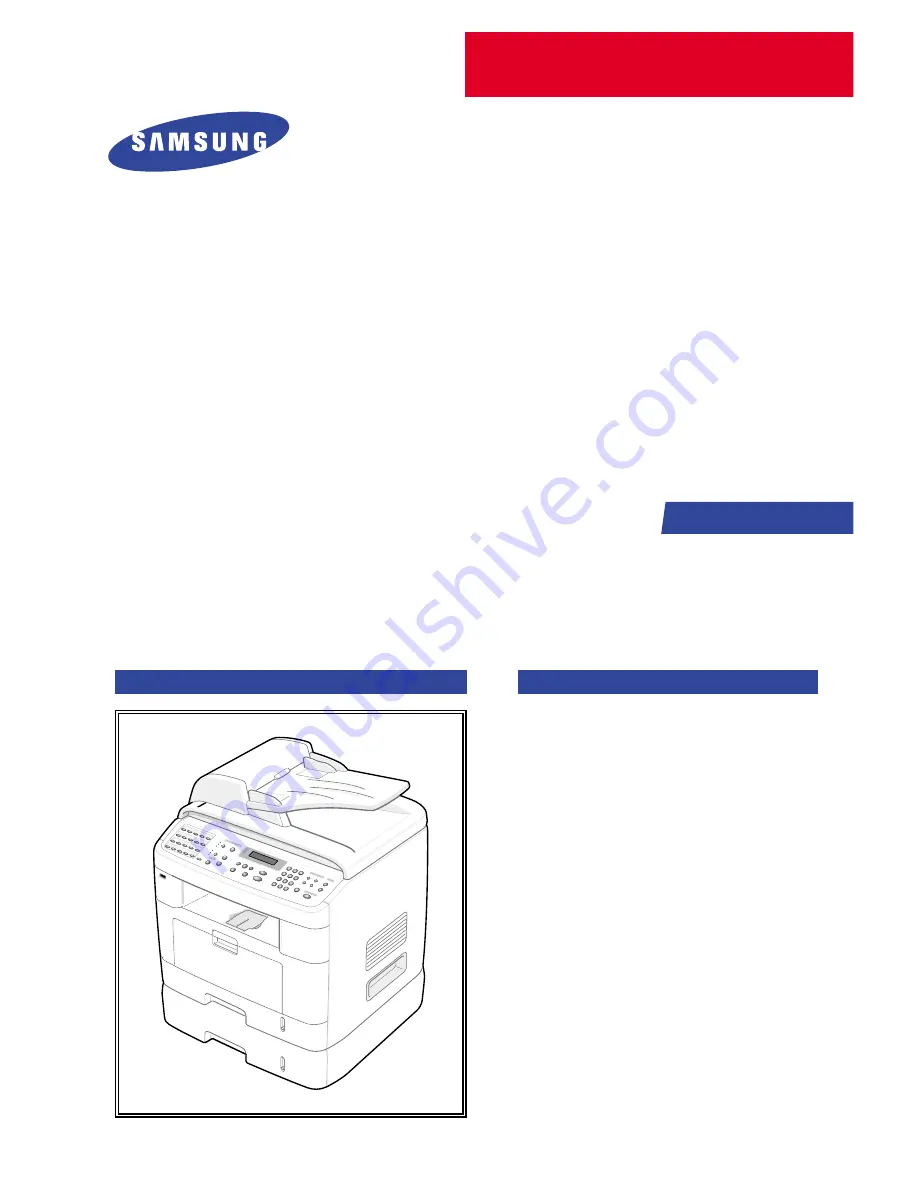
SERVICE
DIGITAL LASER MFP
SCX-4720F Series
SCX-4720F
SCX-4520
Manual
DIGITAL LASER MFP
CONTENTS
1.
Precautions
2. Reference
Information
3.
Specifications
4.
Summary of product
5. Disassembly and Reassembly
6. Alignment
and
Adjustments
7.
Troubleshooting
8.
Exploded Views and Parts List
9.
Block Diagram
10. Connection Diagram
11. Schematic Diagram
Summary of Contents for SCX-4520
Page 10: ...Service Manual Reference Information 2 4 Samsung Electronics 2 3 2 A4 2 Pattern ...
Page 11: ...Reference Information Samsung Electronics Service Manual 2 5 2 3 3 A4 IDC 5 Patten ...
Page 14: ...Service Manual Reference Information 2 8 Samsung Electronics MEMO ...
Page 24: ...Service Manual Specifications 3 10 Samsung Electronics MEMO ...
Page 27: ...Summary of Product Service Manual 4 3 Samsung Electronics 4 1 3 Control Panel SCX 4720F ...
Page 28: ...Service Manual Summary of Product 4 4 Samsung Electronics ...
Page 51: ...Summary of Product Service Manual 4 27 Samsung Electronics MEMO ...
Page 163: ...Service Manual Exploded View Parts List 8 28 Samsung Electronics MEMO ...


































