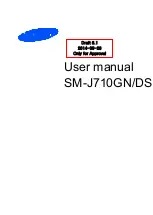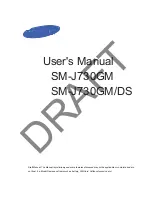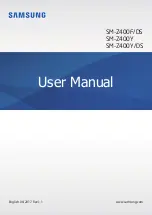E-MANUAL
Thank you for purchasing this Samsung product.
To receive more complete service, please register your
product at
Model
Serial No.
To directly go to the page that provides instructions on
how to use the manual for visually impaired users, select
the Learn Menu Screen link below.
"Learn Menu Screen" Link