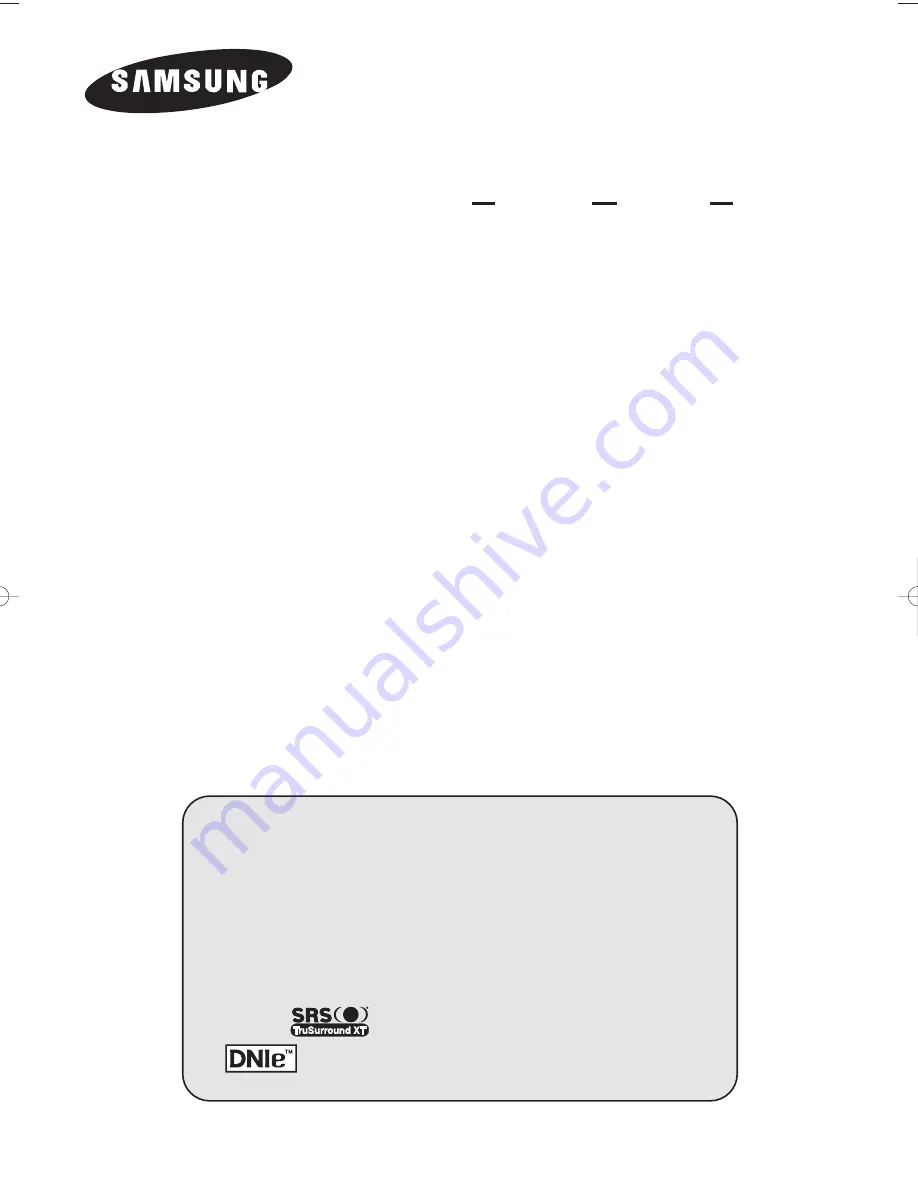
PDP-TELEVISION
(P
LASMA
D
ISPLAY
P
ANEL
)
Owner’s Instructions
Before operating the unit,
please read this manual thoroughly,
and retain it for future reference.
ON-SCREEN MENUS
P
icture
I
n
P
icture
(PIP)
Colour Weakness Enhancement Mode
M
y
C
olour
C
ontrol
TELETEXT
(Option)
SRS TruSurroundXT
D
igital
N
atural
I
mage
e
ngine
Register your product at www.samsung.com/global/register
This device is a Class B digital apparatus.
BN68-00973A-00Eng 9/28/05 4:22 PM Page 1
Summary of Contents for PS-50P5HR
Page 71: ...Memo English 71 ...


































