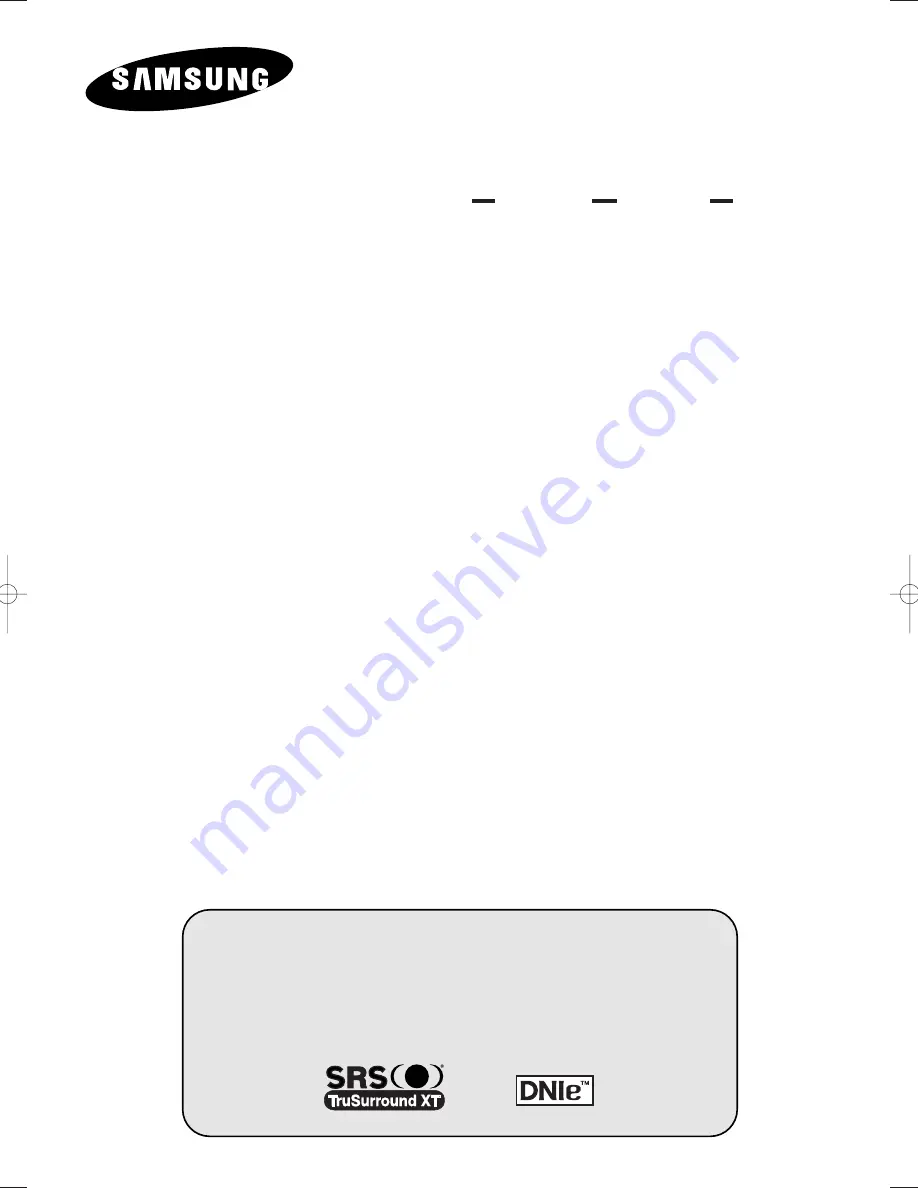
PDP-TELEVISION
(P
LASMA
D
ISPLAY
P
ANEL
)
PS42P4H
PS50P4H
Owner’s Instructions
Before operating the unit,
please read this manual thoroughly,
and retain it for future reference.
ON-SCREEN MENUS
P
ICTURE
I
N
P
ICTURE
(PIP)
TELETEXT
(OPTION)
BN68-00624A-00_HD_ENG 2004.2.12 10:44 AM Page 1

















