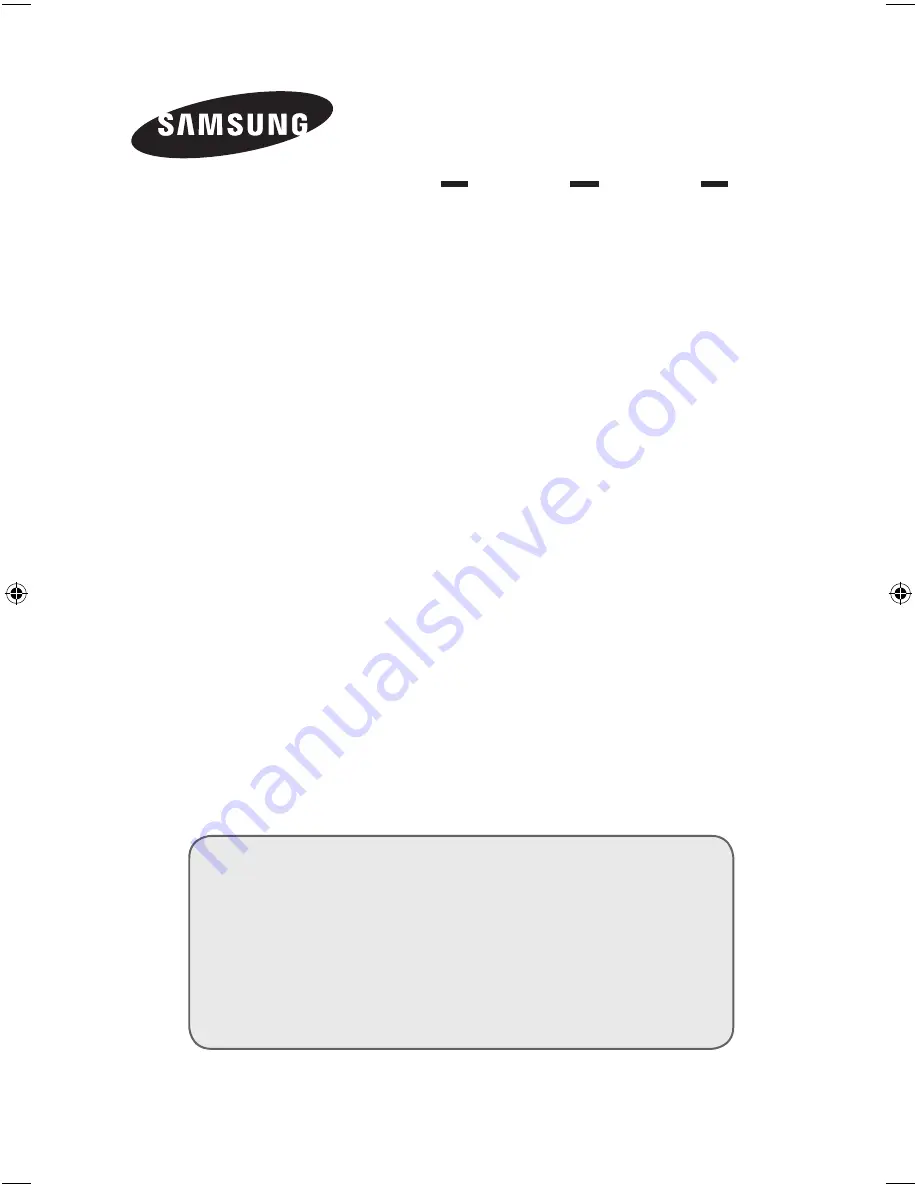
PDP-TELEVISION
(
P
LASMA
D
ISPLAY
P
ANEL)
PS42Q91HD
PS50Q91HD
PS42C91HD
PS50C91HD
Owner’s Instructions
Before operating the unit,
please read this manual thoroughly,
and retain it for future reference.
ON-SCREEN MENUS
PC DISPLAY
PICTURE IN PICTURE (PIP)
TELETEXT
SRS TruSurround XT
Digital Natural Image engine
Register your product at www.samsung.com/global/register
Record your Model and Serial number here for future reference.
▪ Model _______________ ▪ Serial No. _______________
BN68-01181A-X6_Eng-0321.indd 101




















