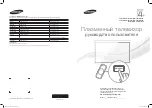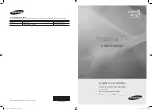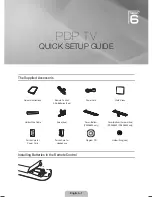Summary of Contents for PN51E7000 E-
Page 2: ...Specification for SMART Interaction Wake On Voice Magic Word ...
Page 9: ...Distance 30cm Angle 0 Distance 30cm _ 4M Usability Temperature Humidity OOC _ 50oc ...
Page 75: ...use keyboa connected to the 9 When done select i_ ...
Page 88: ...6 From these steps please follow the instructions on the screen ...
Page 99: ...control media playo details each mobile s user s guide ...
Page 122: ...blocked f_o_ receiving s_gnalo ...