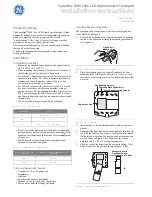Plasma TV
user manual
BN68-01428A-01
Contact SAMSUNG WORLD-WIDE
If you have any questions or comments relating to Samsung products, please contact the SAMSUNG customer care center.
Contacte con SAMSUNG WORLD WIDE
Si tiene alguna pregunta o comentario referente a nuestros productos, por favor contacte con nuestro Servicio de Atención
al Cliente
Country
Customer Care Center
Web Site
Address
CANADA
1-800-SAMSUNG (7267864) www.samsung.com/ca
Samsung Electronics Canada Inc., Customer Service 55
Standish Court Mississauga, Ontario L5R 4B2 Canada
Samsung Electronique Canada Inc., Service à la Clientèle
55 Standish Court Mississauga, Ontario L5R 4B2
Canada
U.S.A
1-800-SAMSUNG (7267864) www.samsung.com
Samsung Electronics America, Inc. 105 Challenger Road
Ridgefield Park, NJ 07660-0511
Thank you for purchasing this Samsung product.
To receive more complete service, please
register your product at
www.samsung.com/global/register
Model
Serial No.
imagine
the possibilities
BN68-01428A-Eng01_Cover.indd 1
2008-04-18 오전 10:41:44
Summary of Contents for PN42A400C2D
Page 69: ...This page is intentionally left blank ...
Page 70: ......
Page 138: ...Esta página se ha dejado en blanco expresamente ...
Page 139: ...Esta página se ha dejado en blanco expresamente ...