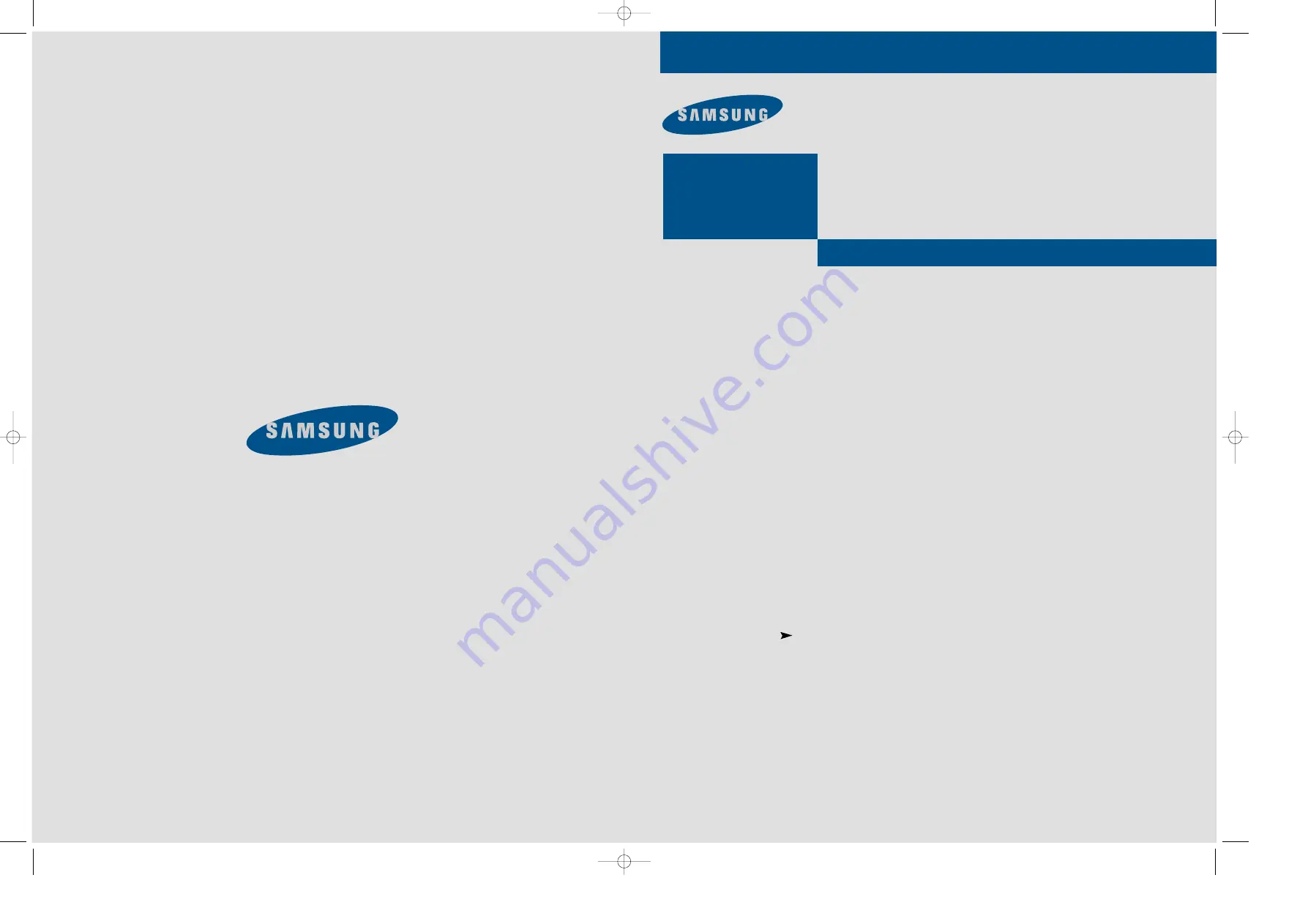
ELECTRONICS
PCJ532RF/PCJ533RF
PCJ534RF/PCJ611RF
PCJ614RF/PCK5315R
PCK6115R
AA68-00583F(ENG)
00583F(E)-FRONT COVER 7/3/00 4:22 PM Page 1
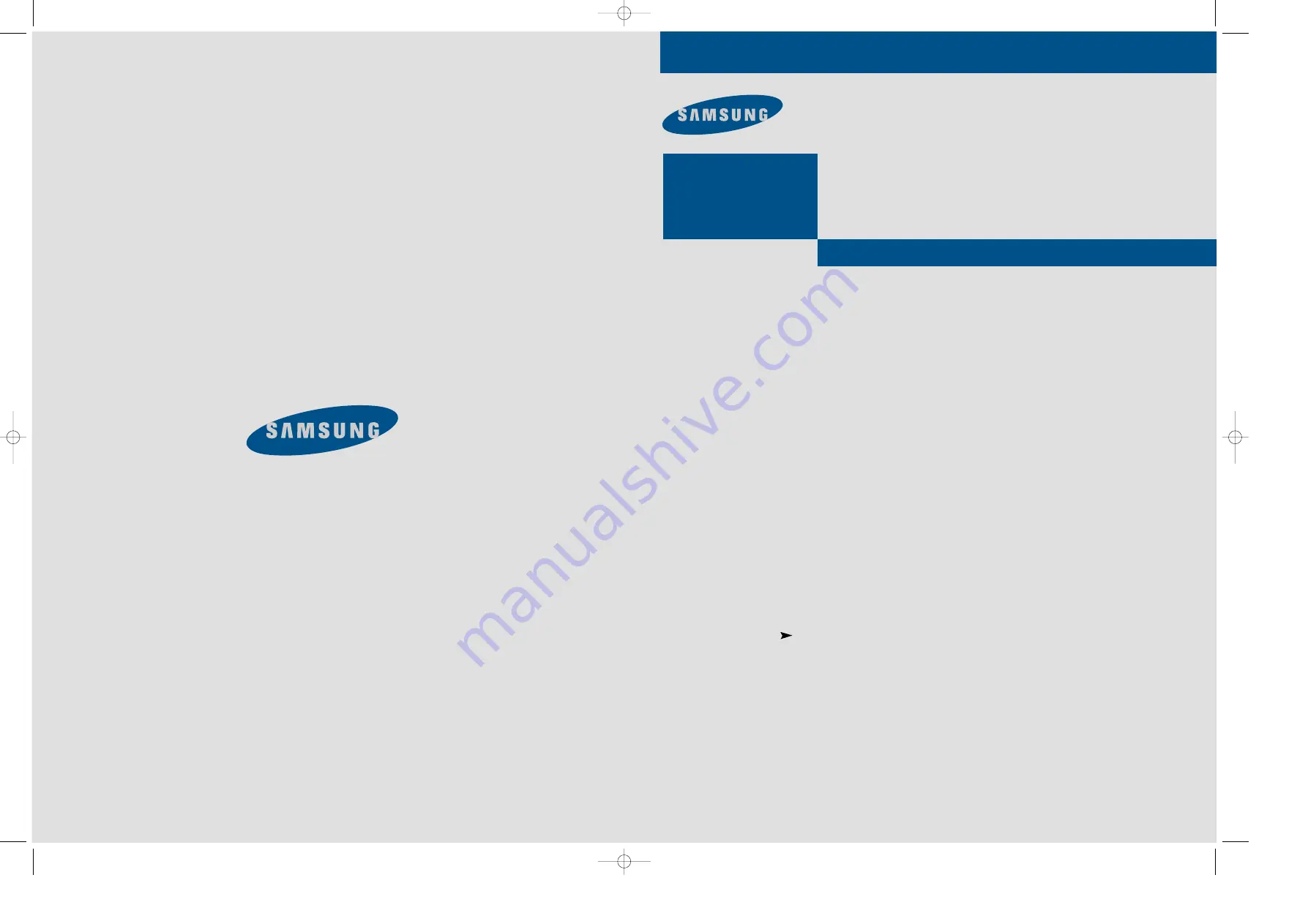
ELECTRONICS
PCJ532RF/PCJ533RF
PCJ534RF/PCJ611RF
PCJ614RF/PCK5315R
PCK6115R
AA68-00583F(ENG)
00583F(E)-FRONT COVER 7/3/00 4:22 PM Page 1

















