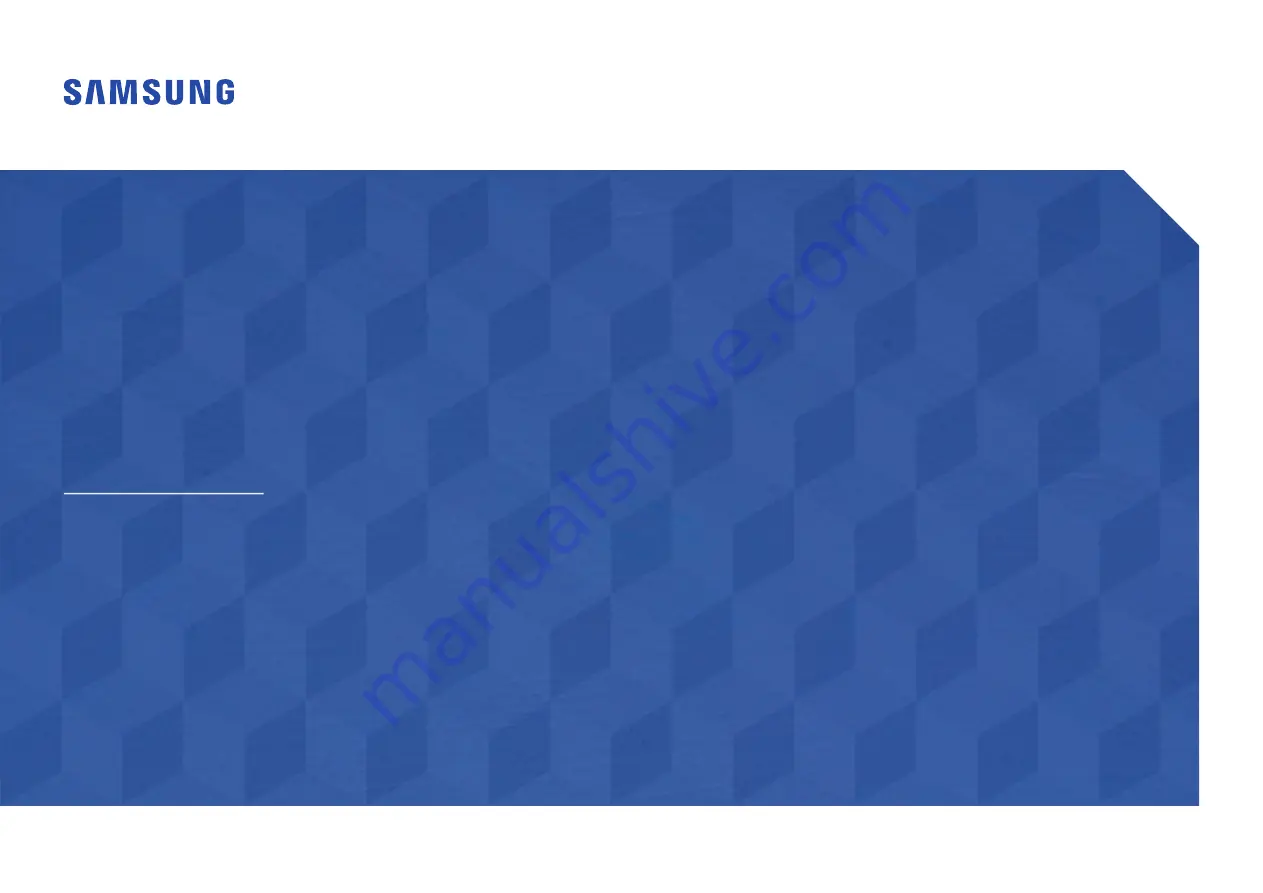
© Samsung Electronics
Samsung Electronics owns the copyright for this manual. Use or reproduction of this manual in parts or entirety without the authorization of Samsung Electronics is prohibited. Trademarks other than Samsung Electronics are
property of their respective owners.
The color and the appearance may differ depending on the product, and the content in the
manual is subject to change without prior notice to improve the performance.
This manual provides common information for all Smart Signage models regarding safety precautions, options to connect the product, and product features.
Series: QBN, QBR, QBR-N, QMN, QMR, QEN, OMN, OMN-D, OHN, OHN-DK, VMR-U, QPR-8K, QER
Smart Signage User Manual (Common Use)


































