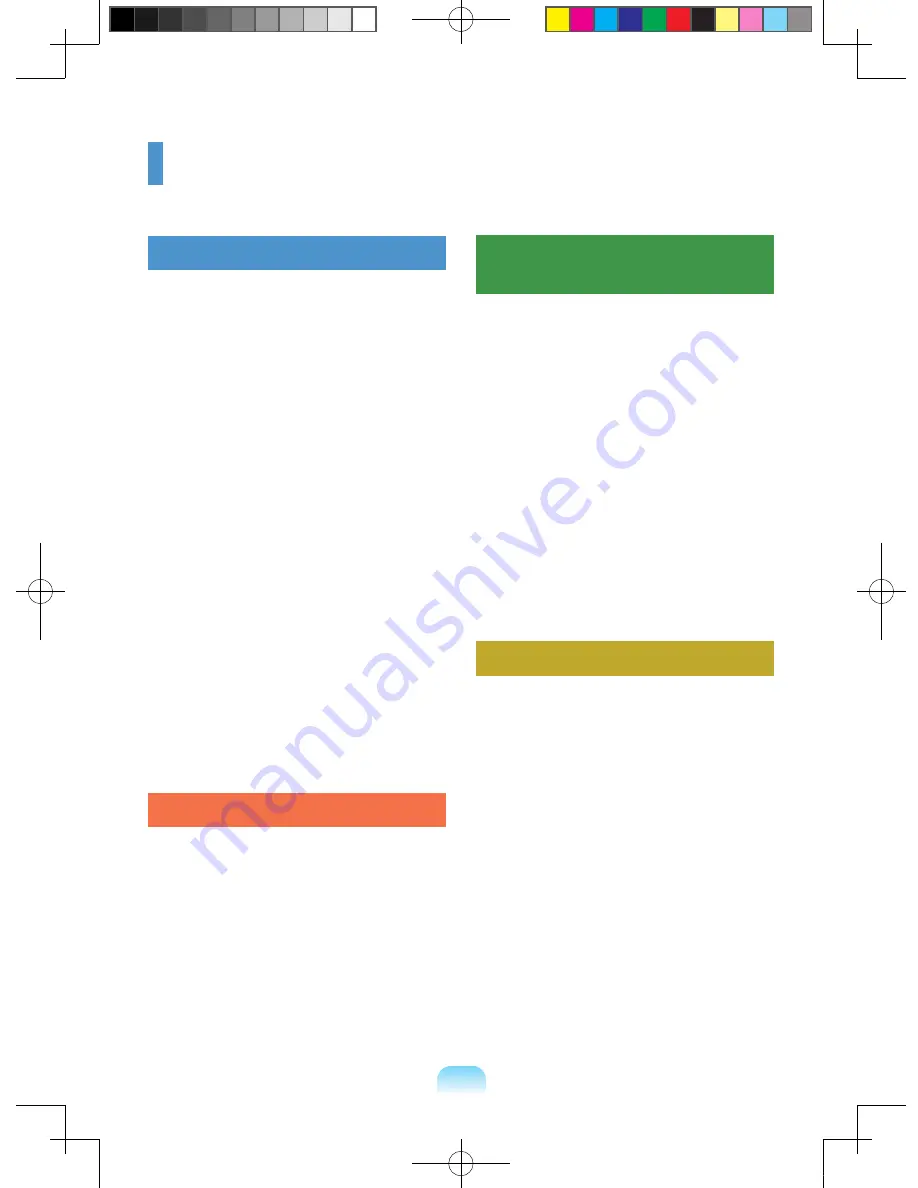
Contents
Chapter 1. Getting Started
Cautions Regarding OS Support
6
Before You Start
7
Safety Precautions
9
Proper Posture During Computer Use 20
Important Safety Information
23
Replacement Parts and Accessories 25
Regulatory Compliance Statements
27
WEEE SYMBOL INFORMATION
39
Basic Items
40
Overview
41
Front View
41
Status Indicators
42
Right View
43
Left View
44
Back View
45
Bottom View
45
Turn on the computer
46
Attaching the Battery
46
Connect the AC adapter
46
Turn on the computer
47
Using Sleep Mode
48
Chapter 2. Using the computer
Keyboard
50
Touchpad
53
CD Drive (ODD, Optional)
54
Inserting and Ejecting a CD
55
Blu-Ray (Optional)
56
Multi Card Slot
57
ExpressCard Slot
59
Adjusting the Volume
60
Chapter 3. Settings and
Upgrade
LCD Brightness Control
62
BIOS Setup
63
Entering the BIOS Setup
63
The BIOS Setup Screen
64
Setting a Boot Password
66
Changing the Boot Priority
68
Upgrading Memory
69
Battery
71
Installing/Removing the Battery
71
Charging the Battery
72
Measuring the Remaining Battery
Charge
72
Extending the Battery Usage Time
73
Using the Security Lock Port
75
Chapter 4. Appendix
Product Specifications
7
8
Bonn_R518_Dos_Eng.indb 3
2009-03-25 오후 1:30:37
Summary of Contents for NP-R518 (FreeDos)
Page 2: ... Bonn_R518_Dos_Eng_1 indd 4 2009 03 25 오후 1 51 59 ...
Page 74: ...76 Bonn_R518_Dos_Eng indb 76 2009 03 25 오후 1 31 10 ...
Page 75: ...Chapter 4 Appendix Product Specifications 78 Bonn_R518_Dos_Eng indb 77 2009 03 25 오후 1 31 10 ...
Page 88: ...Bonn_R518_Dos_chs_4 indd 83 2009 03 25 오후 1 59 59 ...


































