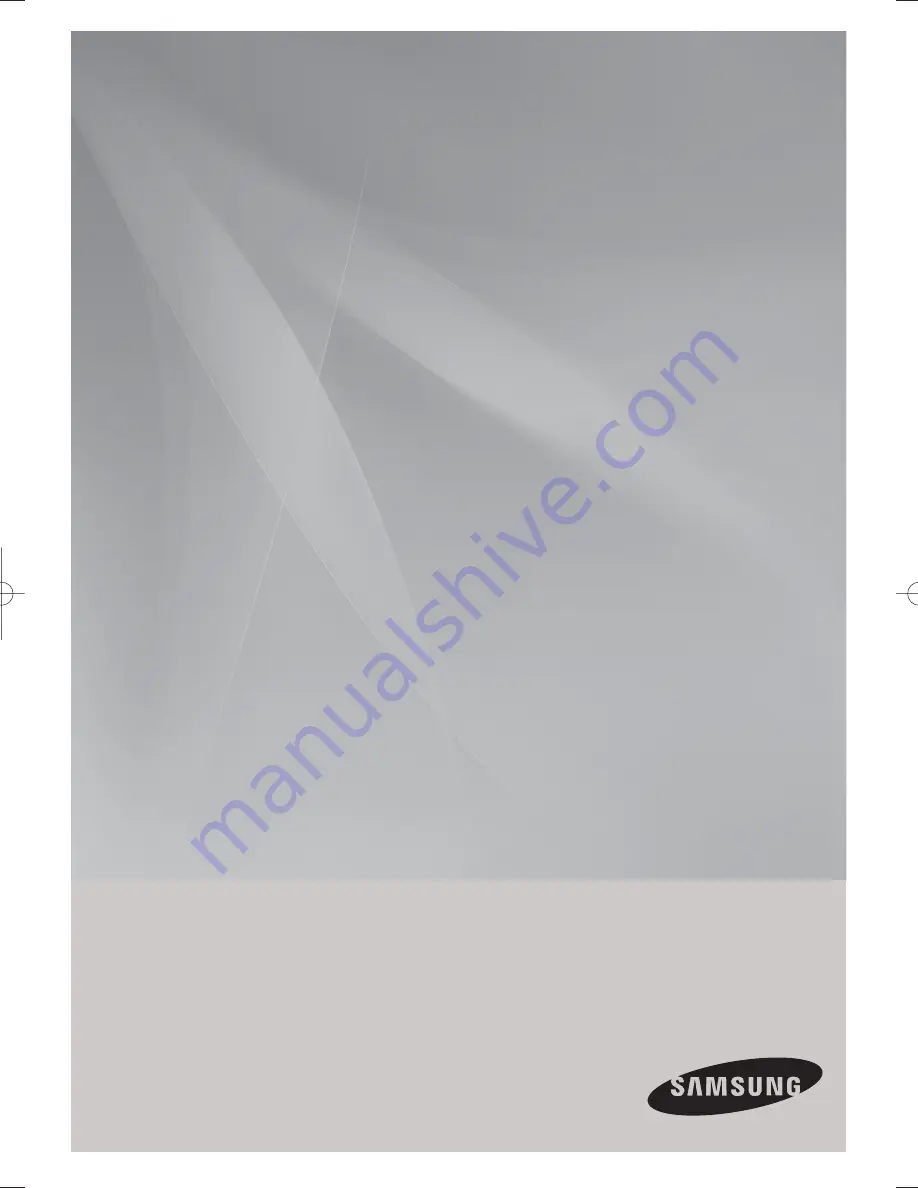
Three-CD Changer
MINI-Compact System
MP3-CD/WMA-CD/CD-R/RW Playback
user manual
MAX-G55
MAX-G56
imagine
the possibilities
Thank you for purchasing this Samsung product.
To receive more complete service,
please register your product at
www.samsung.com/global/register
MAX-G55-G56-NO ENG.indd 1
MAX-G55-G56-NO ENG.indd 1
2009-3-13 11:44:41
2009-3-13 11:44:41
Summary of Contents for MAX-G55
Page 26: ...AH68 02162K ...


































