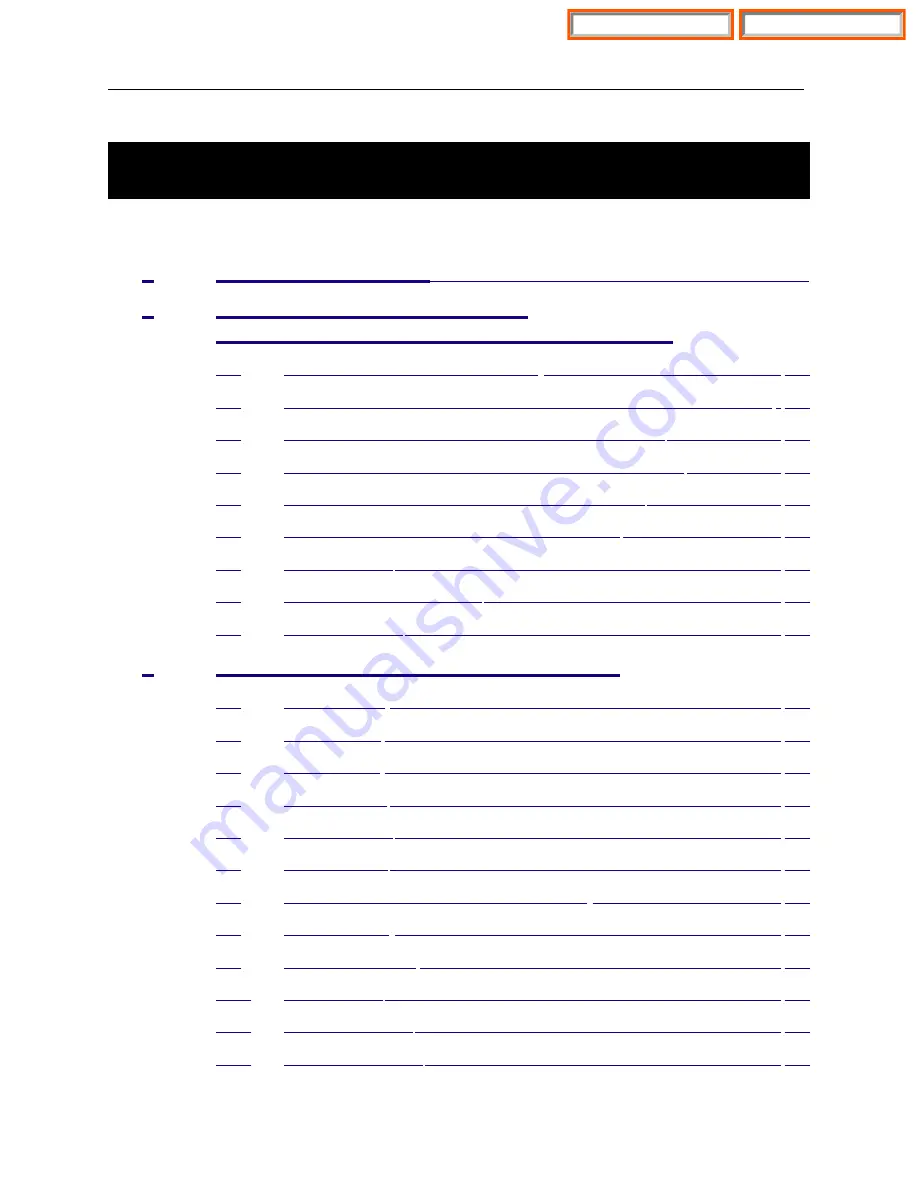
T A B L E O F C O N T E N T S
I N S T A L L A T I O N S E C T I O N
PART
DESCRIPTION
PAGE
............................................................................1.1
INSTALLING SINGLE CABINET
AND MULTIPLE CABINET CONFIGURATIONS
UNPACKING AND INSPECTION ................................................ 2.1
SINGLE CABINET INSTALLATION–WALL OR FLOOR MOUNT . 2.1
TWO CABINET INSTALLATION–FLOOR MOUNT ....................... 2.2
THREE CABINET INSTALLATION–FLOOR MOUNT ................... 2.3
ADDING AN iDCS 500 EXPANSION CABINET ........................... 2.4
RACK MOUNTING AN iDCS 500 CABINET ................................ 2.4
GROUNDING .............................................................................. 2.5
POWER CONNECTIONS ............................................................ 2.7
MDF CABLING ............................................................................ 2.8
INSTALLING PRINTED CIRCUIT CARDS
MCP2 CARD ............................................................................... 3.1
SCP2 CARD ................................................................................ 3.5
LCP2 CARD ................................................................................ 3.6
ESM BOARD ............................................................................... 3.7
MISC BOARD .............................................................................. 3.7
SCM BOARD ............................................................................... 3.7
MFM BOARD ON PROCESSOR CARD ...................................... 3.8
RCM BOARD .............................................................................. 3.8
MODEM BOARD ......................................................................... 3.9
IOM BOARD ................................................................................ 3.9
TRUNK B CARD .......................................................................... 3.9
TRUNK B1 CARD ........................................................................ 3.9
iDCS 500 Release 2 / OfficeServ
INSTALLATION
TECHNICAL MANUAL
TABLE OF CONTENTS MARCH 2004
Home Page
Table of Contents

















