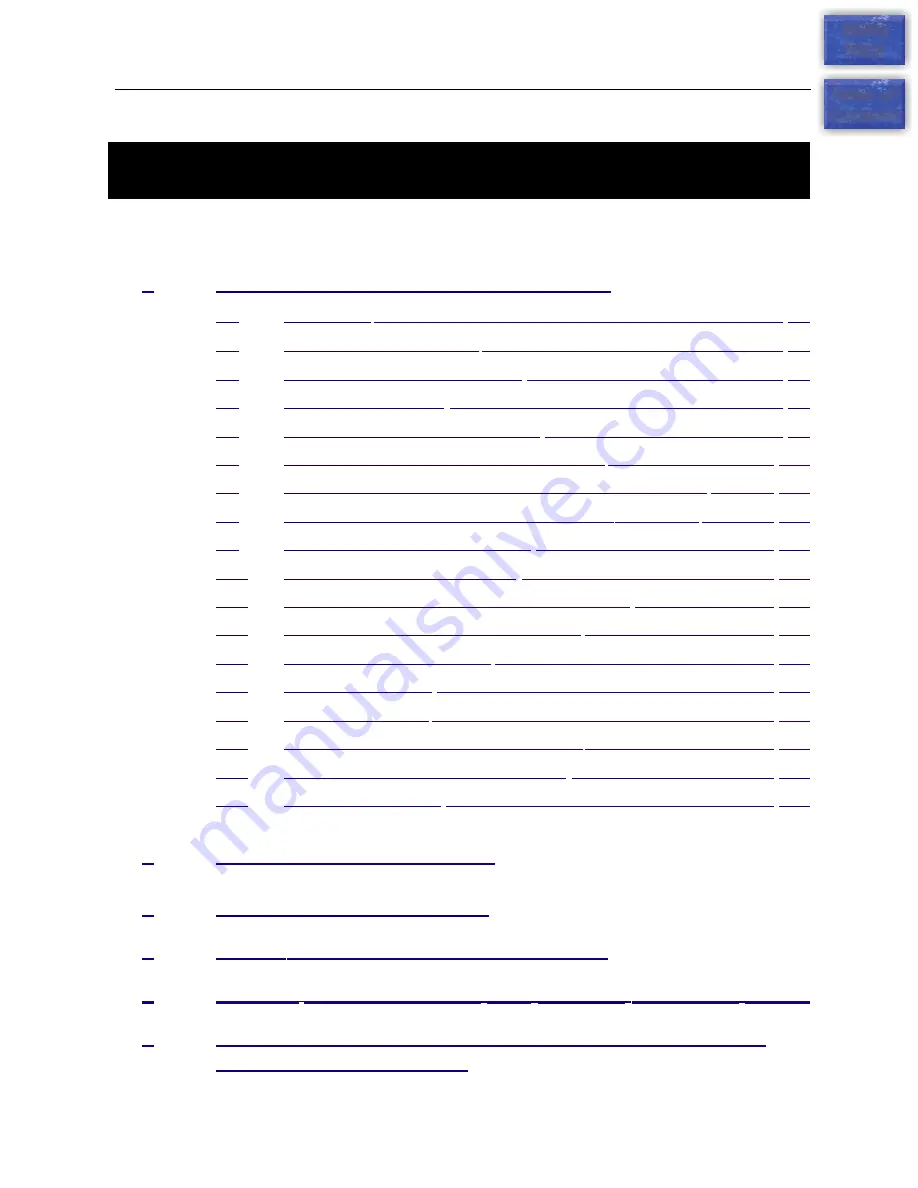
T A B L E O F C O N T E N T S
U S E R I N S T R U C T I O N S S E C T I O N
PART
DESCRIPTION
PAGE
LOCKING YOUR KEYSET ................................................................... 1.4
CHANGING YOUR PASSCODE ......................................................... 1.5
CALL FORWARDING .......................................................................... 1.6
SETTING YOUR ANSWER MODE ..................................................... 1.9
PROGRAMMING YOUR STATION’S NAME ..................................... 1.10
PROGRAMMING PERSONAL SPEED DIAL LOCATIONS .............. 1.12
NAMING YOUR PERSONAL SPEED DIAL LOCATIONS ................ 1.13
ADDING EXTENDERS TO KEYS ..................................................... 1.14
CHECKING STATION STATUS ........................................................ 1.15
CHANGING YOUR TIME AND DATE DISPLAY ............................... 1.16
SETTING STATION ON/OFF OPTIONS .......................................... 1.17
SELECTING A RING TONE .............................................................. 1.19
ALARM REMINDER ........................................................................... 1.20
STATION VOLUME ............................................................................ 1.21
SETTING A PROGRAMMED MESSAGE .......................................... 1.23
ALARM REMINDER WITH MESSAGE ............................................. 1.24
CALLER ID DISPLAY ......................................................................... 1.25
AUTO ATTENDANT AND UNIFORM CALL DISTRIBUTION
ADMINISTRATION GUIDE
iDCS 100
USER INSTRUCTIONS
TECHNICAL MANUAL
TABLE OF CONTENTS JUNE 2002
HOME
PAGE
Table of
Contents


































