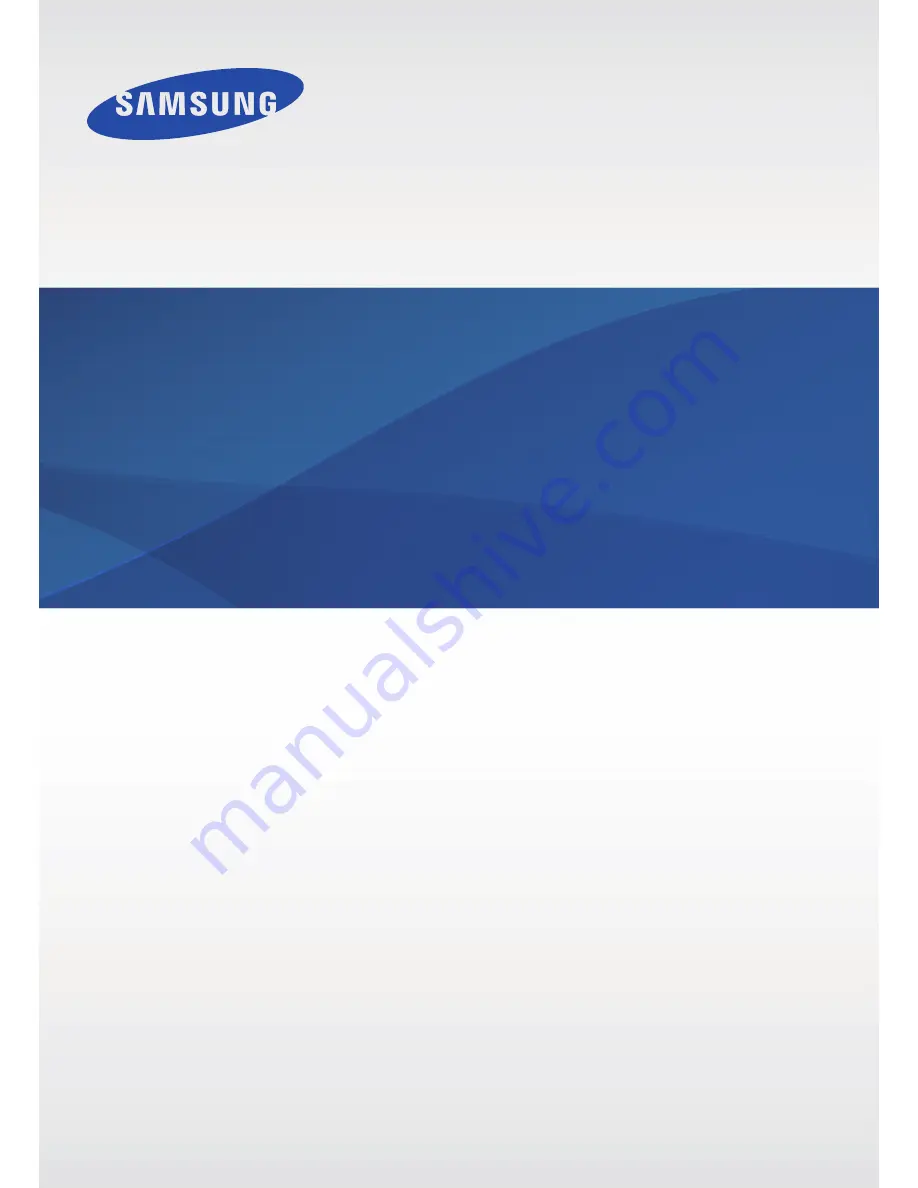
Multiroom Link
(For Soundbar users)
Imagine the possibilities
Thank you for purchasing this Samsung product.
To receive more complete service, please register your product at
www.samsung.com/register
User Manual
Figures and illustrations in this User Manual are provided for
reference only and may differ from actual product appearance.


































