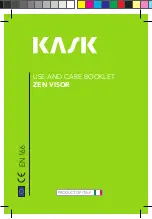Summary of Contents for HL-S5666W
Page 1: ......
Page 6: ......
Page 7: ......
Page 15: ...Connections ...
Page 25: ...Operation ...
Page 47: ...Channel Control ...
Page 58: ......
Page 59: ...Picture Control ...
Page 72: ......
Page 73: ...Sound Control ...
Page 83: ...Special Features ...
Page 103: ...PCDisplay ...
Page 113: ...WISELINK ...
Page 127: ...Appendix ...