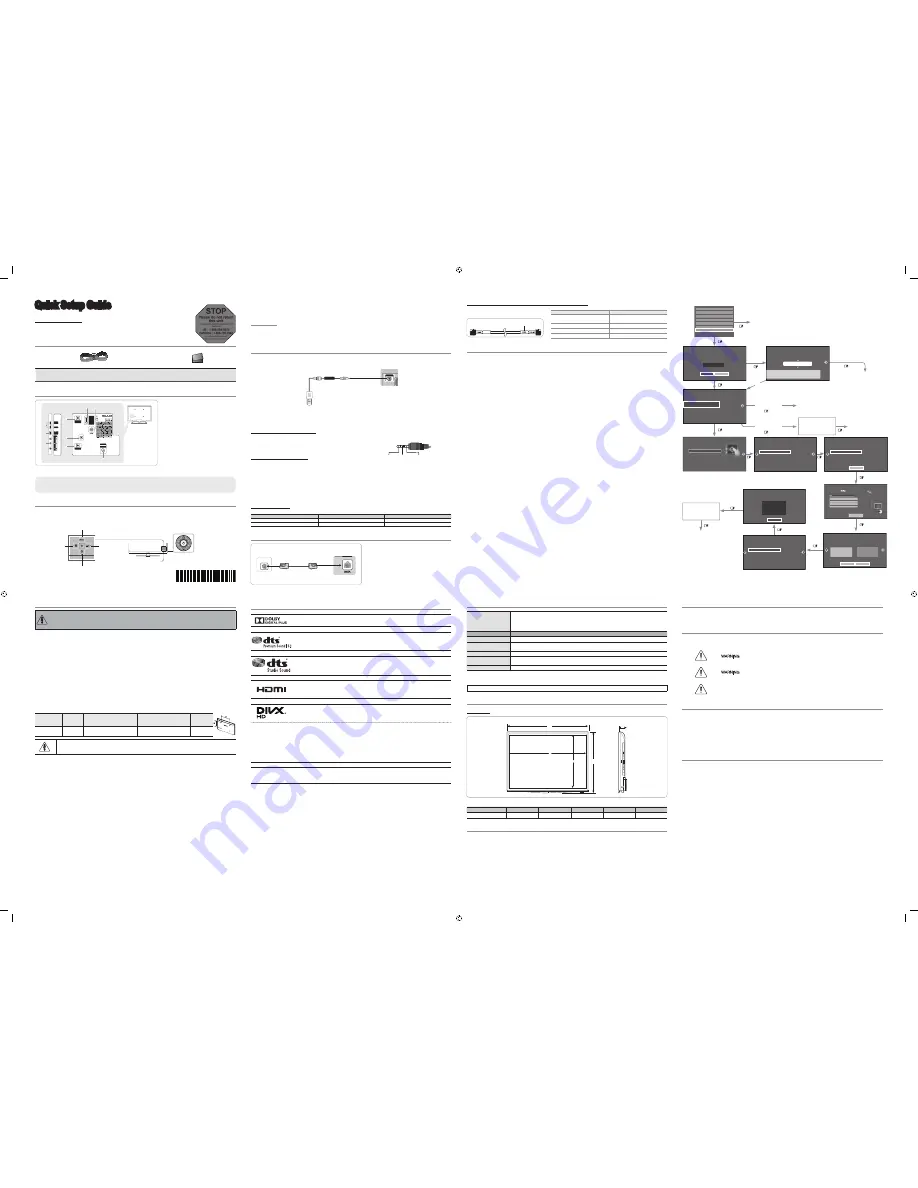
To register this product please visit
www.samsung.com/register.
Quick Setup Guide
List of Parts
1
2
Power Cord
Owner’s Instructions
Safety Guide
Viewing the Connection Panel
3
PILLOW
OUT
4
5
- SIDE -
HDMI IN 1
HDMI IN 2
(DVI)
2
(5V 0.5A)
/CLONING
1
AV IN
AUDIO
VIDEO
HDMI
IN 3
EX-LINK
AUDIO OUT
6
ANT IN
AIR/CABLE
1
8
7
➣
The product color and shape may vary depending on the model.
1
HDMI IN 1, 2(DVI), 3
2
USB (5V 0.5A) / CLONING
3
VIDEO / L-AUDIO-R
4
PILLOW OUT
5
EX-LINK
6
AUDIO OUT
7
ANT IN (AIR/CABLE)
8
DATA
When in Hotel mode (Interactive or Standalone), all Channel menu items in the Menu OSD except for the
Channel List aredeactivated. If you need to change the channel line up, use the Channel Setup item in the Hotel
options menu.
Notice
TV Controller
The TV’s Controller, a small joy stick like button on the rear right side of the TV, lets you control the TV without the
remote control.
TV Controller
The image is drawn
as if you are facing the
front side of the TV.
Power off
Function menu
Remote control sensor
Return
Selecting the
Media Play
Selecting the
Menu
Select a source.
List of Vendors and Compatible Data Cables Supplied with the TV
♦
Refer to the code label on the data cable.
Note the
labeled end.
Confirm the code
on the Code Label
Note the
labeled end.
Vendor
Cable code
Samsung OCC
Enseo Guest-Tek
BN39-00865B
NXTV
BN39-01011B
nStreams
BN39-01110A
MTI
BN39-01011C
Hotel Plug & Play
The Hospital Plug & Play function, which automatically performs the Hospital Mode selection, Country Setup, Clock
Setup, and Picture Mode Setup, runs once when power is fi rst turned ON. Setup also runs automatically after you
have executed a Service Reset.
♦
Hospital Plug & Play OSD
- Initially highlighted: Interactive
- If you select the Standalone Only button, Standalone hospital mode is set by default and the “Standalone mode is set”
OSD appears for 3 seconds.
- TV enters into RF mode automatically after displaying the “Standalone mode is set” OSD for 3 seconds.
- If you select Interactive mode, the Interactive Setup Menu is displayed. Press the power off key to exit the Interactive menu.
- If you select Standalone Plug & Play mode, the “Select Menu Language” OSD appears.
♦
Local Set
- Initially highlighted: US
- If you press the Enter key after selecting Change, you can change the country.
- If the country is changed, the TV automatically turns off and on.
- If you select Interactive mode, the Interactive Setup Menu is displayed. Press the power off key to exit the Interactive menu.
- If you select the incorrect country, execute TV Reset again after entering the Service section of the Hospital Menu.
♦
Select Menu Language OSD
- If you select Standalone from the “Select Hospital TV Mode” OSD, the “Select Menu Language” OSD appears.
- Initially highlighted: English
- Display time: OSD time out and operation are the same as Samsung’s consumer TV models.
- If you press the Enter key, the “Picture Mode” OSD appears
♦
Picture Mode OSD
- Initially highlighted: Standard.
- The TV displays the Picture Mode OSD where you can choose Dynamic or Standard Picture mode.
♦
Auto Search Mode OSD
- If you press the Enter key, the TV automatically searches for channels.
- The OSD Display time, which starts when the Auto Store operation is completed and continues until the Auto Sort function
starts, is 30 seconds.
♦
Set Clock Mode, DST(Daylight saving time), and Time Zone OSD
- Initially highlighted: Clock Mode : Auto, DST : Off, Time Zone : Eastern
- If the TV will be tuned to digital broadcast channels, and these channels transmit date and time information, set the Clock
Mode to Auto. The TV will set the date and time automatically.
- If the TV will not be tuned to digital broadcast channels, set the Clock Mode to Manual, and then set the date and time on
the TV manually.
- Set DST On or Off to apply or not apply daylight saving time to the TV.- - Select your time zone on the map appears.
Wall Mount Kit Specifi cations (VESA)
Wall or Ceiling Mounting
If you mount this product on a wall, it should be mounted only as recommended by the manufacturer. Unless it is correctly mounted, the product
may slide or fall, causing serious injury to a child or adult, and serious damage to the product.
Install your wall mount on a solid wall perpendicular to the fl oor. If you are attaching the wall mount to building
materials other than plaster board, contact your nearest dealer. If installed on a ceiling or slanted wall, the TV may fall
and cause severe personal injury.
➣
Standard dimensions for wall mount kits are shown in the table below.
➣
Samsung wall mount kits contain a detailed installation manual. All parts necessary for assembly are provided.
➣
Do not use screws that do not comply with the VESA standard screw specifi cations.
➣
Do not use screws that are longer than the standard dimension or do not comply with the VESA standard screw
specifi cations. Screws that are too long may cause damage to the inside of the TV set.
➣
For wall mounts that do not comply with the VESA standard screw specifi cations, the length of the screws may differ
depending on the wall mount specifi cations.
➣
Do not fasten the screws too fi rmly. This may damage the product or cause the product to fall, leading to personal
injury. Samsung is not liable for these kinds of accidents.
➣
Samsung is not liable for product damage or personal injury when a non-VESA or non-specifi ed wall mount is used or
the consumer fails to follow the product installation instructions.
➣
Do not mount the TV at more than a 15 degree tilt.
➣
Always have two people mount the TV onto a wall.
Product Family
TV size in
inches
VESA screw hole specs (A * B)
in millimeters
Standard Screw
(Length* Pitch in mm)
Quantity
LED-TV
28
100 X 100
M4
4
Do not install your Wall Mount Kit while your TV is turned on.
This may result in personal injury due to electric shock.
Specifi cations
Environmental onsiderations
Operating Temperature
Operating Humidity
Storage Temperature
Storage Humidity
50°F to 104°F (10°C to 40°C)
10% to 80%, non-condensing
-4°F to 113°F (-20°C to 45°C)
5% to 95%, non-condensing
Model Name
HG28NC673
Display Resolution
1366 x 768
Screen Size
(Diagonal)
28" Class
(28.0" measured diagonally)
Sound (Output)
5W x 2
Dimensions (WxDxH)
Body
25.3 x 15.6 x 2.5 inches
(643.4 x 396.5 x 62.9 (mm))
Weight
8.6 lbs (3.9 kg)
➣
Design and specifi cations are subject to change without prior notice.
➣
This device is a Class B digital apparatus.
WARNING
: This product contains chemicals known to the State of California to cause cancer and reproductive toxicity.
Dimensions
HG28NC673
1
4
3
2
5
(unit: inches)
1
2
3
4
5
HG28NC673
25.3
24
13.7
15.6
2.5
NOTE TO CABLE TV INSTALLER
This reminder is provided to call the cable TV system installer’s attention to Article 820–40 of the National Electric
Code (U.S.A.). The code provides guidelines for proper grounding and, in particular, specifi es that the cable ground
shall be connected to the grounding system of the building, as close to the point of the cable entry as practical.
STOP
Please do not return
this unit
If you are having problems operating this TV,
Please call;
US : 1-866-894-0524
CANADA : 1-800-726-7864
For web support please visit
http://www.samsung.com/us/business
✎
The product color and shape may vary depending on the model.
✎
To exit the menu, press the Controller for more than 1 second.
✎
When selecting a function by moving the controller backwards/forwards/left/right, be sure not to press up on the controller. If you press up first, it will not
operate correctly.
Standby mode
Your TV enters Standby mode when you turn it off and continues to consume a small amount of electric power. To be
safe and to decrease power consumption, do not leave your TV in standby mode for long periods of time (when you
are away on vacation, for example). It is best to unplug the power cord.
Connecting a Pillow Speaker
You can connect a pillow speaker to the TV in the hospital using a jumper cable. The speaker functions as a remote
control and speaker.
POLLOW OUT
Pillow Speaker
Jumper Cable
TV Rear Panel
1.
Connect the pillow speaker jumper cable (cable sold separately) from the television’s PILLOW
SPEAKER Port to the pillow speaker jack on the wall behind the television.
Pillow Speaker Jack Specifications
Output jack: RCA type
Input jumper pin: 1/8” 3-conductor stereo phone pin.
Signal specifi cations: Tip-Audio, Ring-Data/Channel change, Sleeve-Common
Tip
Ring
Sleeve
How to Use the Pillow Speaker
Analog type speaker: The pillow speaker has one key.
-Power On: press the key when the TV is in standby mode.
-Channel Up: press the key when the speaker is on.
-Power Off: press and hold the key for more than 3 seconds when the speaker is on.
-An Analog type speaker always works regardless of the Pillow Speaker Type value set in the Hospital mode setup menu.
Digital type speaker: The TV supports the Samsung, Philips, or Zenith code.
-This speaker is only compatible with a specified IR code. You can change the code in the Hospital mode setup menu.
-The TV gives priority to the Samsung remote control over the pillow speaker’s wired remote control.
-Option : Channel Menu Display.
Pillow Sound Control
Speaker Selection Menu
TV Speaker
Pillow Speaker
TV Speaker
Sound
Sound
External Speaker
No Sound
Sound
Connecting the TV with an SBB or STB
[TV Rear Panel]
Data Cable
ETH MODEM
1.
Connect the [DATA] jack of the TV to the [ETH MODEM]
jack of the STB (SBB) with the data cable.
✎
The “ETH MODEM” jack name that you connect
the Data Cable to may differ depending on the SBB
or STB type.
BN68-05850Q-02
MAINTENANCE AND SERVICING
Never remove the back cover of the TV; this can expose you to high voltage and other hazards. If the TV does not
operate properly, unplug it and call an authorized service center.
CLEANING AND DISINFECTING
Clean the exterior of this television by removing dust with a lint-free cloth.
CAUTION: To avoid damage to the surface of the television, do not use abrasive or chemical cleaning agents.
RAIN AND MOISTURE
WARNING: To avoid the hazards of fi re or electrical shock, DO NOT expose this television to
rain or moisture.
OXYGEN ENVIRONMENT
WARNING: Do not use in any oxygen tent or oxygen chamber.
Such use may cause a fi re hazard.
WET LOCATION
Apparatus shall not be exposed to dripping or splashing and no objects fi lled with liquids,
such as vases, shall be placed on the apparatus.
SERVICE INSTRUCTIONS
CAUTION: These servicing instructions are for use by qualifi ed service personnel only.
To reduce the risk of electric shock, do not perform any servicing other than contained in the operating instructions
unless you are qualifi ed to do so.
For 120 volt applications, use only a UL-Listed detachable power cord with NEMA confi guration 5–15P type (parallel
blades) plug cap.
For 240 volt applications, use only a UL-Listed detachable power supply cord with NEMA confi guration 6–15P type
(tandem blades) plug cap.
Warning - Wall of Ceiling Mounting
The product should be mounted to a wall or ceiling only as recommended by the manufacturer. The product may
slide or fall, causing serious injury to a child or adult, and serious damage to the product.
♦
UI Scenario
Self Diagnosis for TV
Self Diagnosis for HTV
SW Update
Service Pattern
ATV cable AGC Gain
OFF
DTV OpenCable AGC Gain
Default
Default
TV Reset
If you select
Change
If you select
Standalone Only
If you select
Interactive
TV will enter the RF mode.
Press Power OFF to exit.
Interactive
Hospitality Option Menu
appears.
If you don’t change the country of the Current Location
If you select Skip
If you select
Standalone Setup
Select your language
Press Power OFF to exit.
Select Picture mode
Select Clock Mode, DST, and your Time Zone
Select the channel
band to use for
Auto Program
After Searching
channels.
If you select Factory Reset, the TV resets all values to their factory
defaults and then displays the Hospital Plug & Play menu. Go to the
fi rst Hospital Plug & Play screen below.
The TV is automatically
turned off and on.
If you change the country
of the Current Location
Local Set
Change Locat Set if Located in North America, Latin America and Europe.
In other regions, Please press SKIP button move to the next step.
Current Localset : US
Change
Skip
Local Set
Change Locat Set if Located in North America, Latin America and Europe.
In other regions, Please press SKIP button move to the next step.
Current Localset : US
Change
Skip
Easy Set up
Intertactive
(Hotel Menu)
Standalone Setup
(Continue Setup)
Standalone Only
(End Setup)
If you select this, the
setup process will be
completed and go to
hotel menu
c
Select your Language
Select your language to start the on screen setup.
The Language Setting will be applied to Main Menu and not Plug and Play.
Press the ▲▼◄►
buttons to move the
highlight.
Press the enter button to
select.
English
Español
Français
age
Press the ▲▼◄►
c
Configure your TV
Picture Mode
Standard
Choose a picture mode
that best suits your
viewing enviroment.
Select your information in all of the categories
below.
TV Setup Complete!
Your TV is now ready to use
OK
Auto Program
Antenna
Both
Digital Cable System
STD
Analog Cable System
STD
Select current connected
antenna.
To get channels, set the options below select
Scan.
Scan
Auto Program
Auto Program is
channels for you...
Air 21
6%
Stop
DTV Air
0
Air
DTV Cable
Cable
0
0
0
Clock
-- : -- --
You can adjust your time to set DST, Time Zone and
clock mode
Set current date and time
Clock Mode
Auto
Date
-- / -- / ----
Time
-- : -- --
DST
Off
Time Zone
Eastern
Local Set
Warning! TV might not function if local set is not correctly configured.
When Local set is changed, TV will turn off automatically to apply it.
US
Countries List
USA
Standalone
Hospitality Option Menu
appears.
Auto Program
Auto Program is incomplete.
0 channels are memorized.
Change Settings
Scan Again
DTV Air
0
Air
DTV Cable
Cable
0
0
0
Licence
Manufactured under license from Dolby Laboratories. Dolby and the double-D symbol are trademarks of Dolby
Laboratories.
Manufactured under a license from U.S. Patent No’s: 5,956,674, 5,974,380, 5,978,762, 6,487,535, 6,226,616,
7,212,872, 7,003,467, 7,272,567, 7,668,723, 7,392,195, 7,930,184, 7,333,929 and 7,548,853. DTS, the
Symbol, and DTS and the Symbol together are registered trademarks & DTS Premium Sound is a trademark
of DTS, Inc. ©2012 DTS, Inc. All Rights Reserved.
Manufactured under a license from U.S. Patent No’s: 6,285,767, 8,027,477, 5,319,713, 5,333,201, 5,638,452,
5,771,295, 5,970,152, 5,912,976, 7,200,236, 7,492,907, 8,050,434, 7,720,240, 7,031,474, 7,907,736 and
7,764,802. DTS, the Symbol, and DTS and the Symbol together are registered trademarks & DTS Studio
Sound is a trademark of DTS, Inc. ©2012 DTS, Inc. All Rights Reserved.
The terms HDMI and HDMI High-Defi nition Multimedia Interface, and the HDMI Logo are trademarks or
registered trademarks of HDMI Licensing LLC in the United States and other countries.
DivX Certified® to play DivX® video up to HD 1080p, including premium content.
ABOUT DIVX VIDEO: DivX® is a digital video format created by DivX, LLC, a subsidiary of Rovi Corporation. This is an official DivX Certified®
device that has passed rigorous testing to verify that it plays DivX video. Visit divx.com for more information and software tools to convert your
files into DivX videos.
ABOUT DIVX VIDEO-ON-DEMAND: This DivX Certified® device must be registered in order to play purchased DivX Video-on-Demand (VOD)
movies.
To obtain your registration code, locate the DivX VOD section in your device setup menu. Go to vod.divx.com for more information on how to
complete your registration.
DivX®, DivX Certified® and associated logos are trademarks of Rovi Corporation or its subsidiaries and are used under license.
Covered by one or more of the following U.S. patents: 7,295,673; 7,460,668; 7,515,710; 7,519,274
Open Source License Notice
In the case of using open source software, Open Source Licenses are available on the product menu.
Open Source License Notice is written only English.
[HC673-ZC-QSG]BN68-05850Q-02L02.indd 1
2014-04-16 4:40:56




















