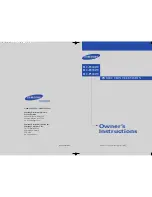1-800-SAMSUNG (1-800-726-7864)
Samsung Electronics America
Service Division
400 Valley Road, Suite 201
Mount Arlington, NJ 07856
www.samsungusa.com
Samsung Electronics Canada Inc.
Samsung Customer Care
7037 Financial Drive
Mississauga, Ontario
L5N 6R3
www.samsung.ca
BP68-00284A-02
Owner’s
Instructions
............................................................................................................................
.............
√
This device is a Class B digital apparatus.
PROJECTION TELEVISION
HC-P4241W
HC-P4741W
HC-P5241W
BP68-00284A-02Eng_cover 7/20/04 3:38 PM Page 2
Summary of Contents for HC-P4741W
Page 59: ...SPECIAL FEATURES 58 Remote Control Codes VCR Codes Cable Box Codes DVD Codes ...
Page 62: ...61 MEMO ...
Page 63: ...MEMO 62 ...
Page 64: ...63 MEMO ...