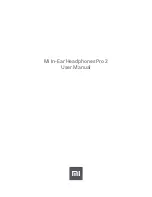Frequently Asked Questions
Galaxy Buds+ Device Layout & Functions
With a 2-way dynamic speaker system and booster driver, you can now enjoy powerul bass and
crisp high notes when listening to the Galaxy Buds+. The below guide explains the basic device
layout and functions of the Galaxy Buds+. If you haven't already paired your Galaxy Buds+ to
your compatible smartphone, check out our guide
Pair a device with the Galaxy Wearable
for step-by-step instructions.
Note:
This help content is only applicable to the product purchased from
Indian retailers.
If you
require help for the
products purchased from US
, Kindly visit
and for other countries, kindly contact your
local Samsung Subsidiary.
Device Layout
Earbud
If foreign materials are place on the touch-sensitive sensor, they may cause the sensor to
malfunction. Before wearing the earbuds, clean the sensor first.
Play music from your Galaxy Buds+
You can listen to music saved in your mobile device by connecting your earbuds to the mobile
device. You can use your connected device or the touchpad on the buds to adjust the volume,
control the playback, or change tracks. Here's simply ways to control your music using your
earbuds' touchpad and don't forget to launch the Galaxy Wearable app first if you want to use the
touchpad controls.