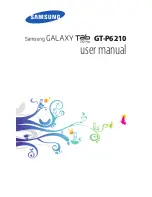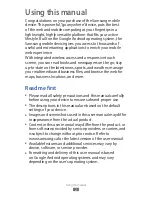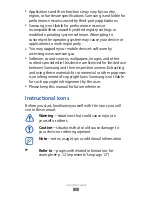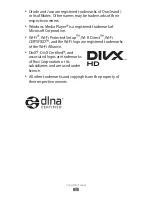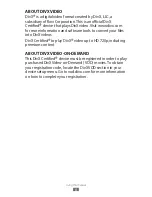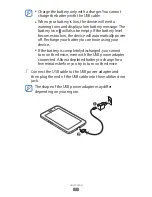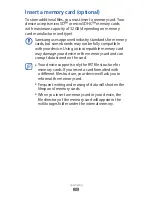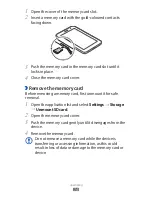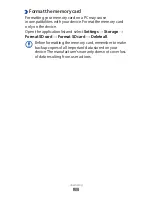Some of the contents in this manual may differ from your
device depending on the software of the device or your service
provider.
www.samsung.com
To install Kies (PC Sync)
1. Download the latest version of Kies from the
Samsung website (
www.samsung.com/kies
) and
install it on your PC.
2. Using a USB cable, connect your device to your PC.
Samsung Kies will launch automatically.
Refer to the Kies help for more information.