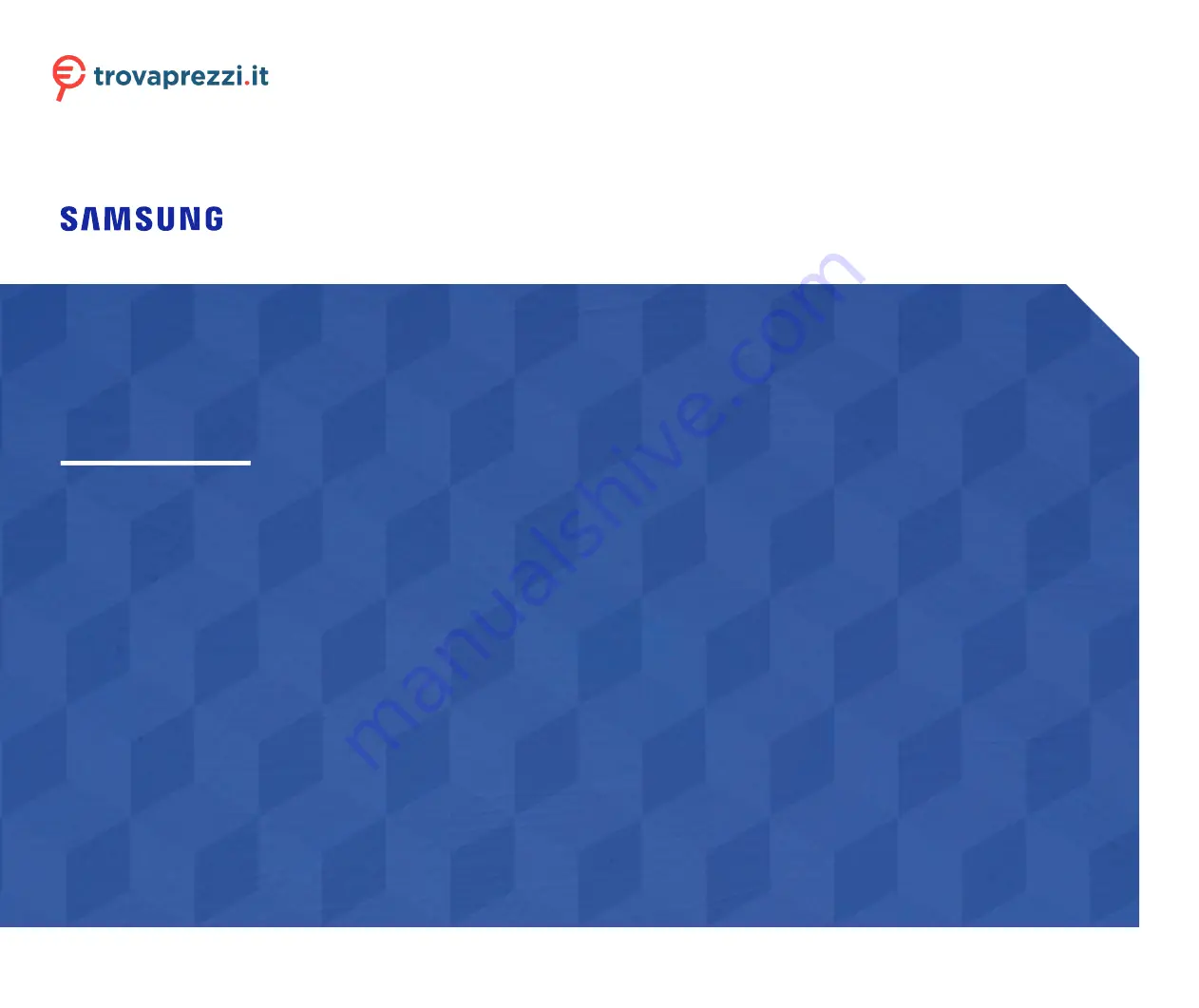
User Manual
The colour and the appearance may differ depending on the product, and the specifications are subject
to change without prior notice to improve the performance.
The contents of this manual are subject to change without notice to improve quality.
© Samsung
Samsung owns the copyright for this manual.
Use or reproduction of this manual in parts or entirety without the authorization of Samsung is
prohibited.
Trademarks other than that of Samsung are owned by their respective owners.
An administration fee may be charged in the following situations:
(a) An engineer is called out at your request, but it is found that the product has no defect (i.e.,
where the user manual has not been read).
(b) You bring the unit to a repair centre, but it is found that the product has no defect (i.e., where the
user manual has not been read).
You will be informed of the administration fee amount before a technician visits.
F22T45* F24T45* F27T45*
Questo manuale d’istruzione è fornito da trovaprezzi.it. Scopri tutte le offerte per
o cerca il tuo prodotto tra le


































