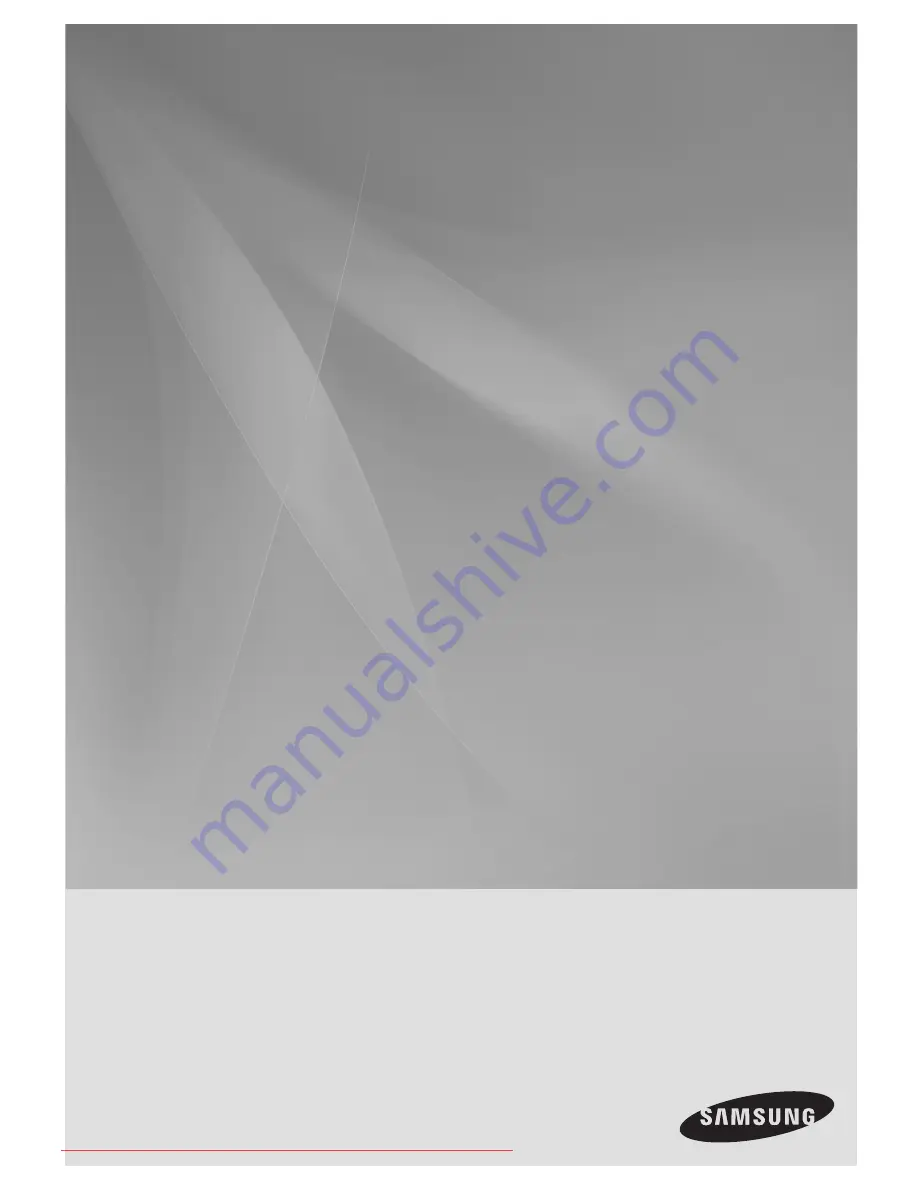
Room
Cinema System
user Manual
imagine
the possibilities
Thank you for purchasing this Samsung product.
To receive more complete service,
please register your product at
www.samsung.com/global/register
HE10T
02107A-RTSHE10-0521.indd *3
02107A-RTSHE10-0521.indd *3
6/2/08 5:07:46 PM
6/2/08 5:07:46 PM
Downloaded From TheatreSystem-Manual.com Manuals


































