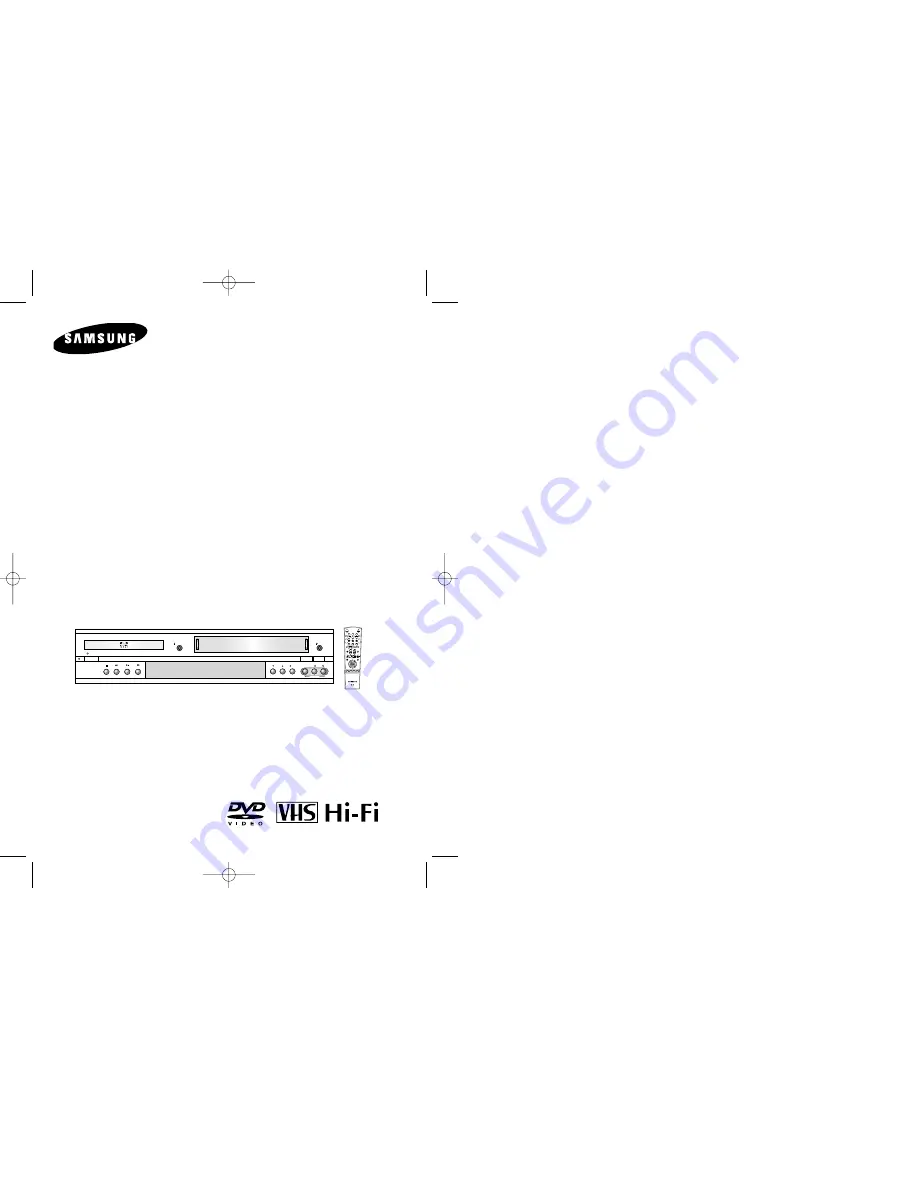
Instruction Manual
DVD-V7070
www.samsungasc.com
POWER
EJECT
OPEN/CLOSE
CHANNEL REC VIDEO
L
AUDIO
R
LINE IN 2
SELECT
....
....
VCR
DVD
2
3
4
5
6
7
8
9
0
100+
+
-
SHUTTLE
OPEN/CLOSE
POWER
SCREEN FIT
3D SOUND
CLEAR
DVD VCR TV
SELECT
ZOOM
VIEW
VOL CH/TRK
DISPLAY
REC
DISC MENU
F.ADV/SKIP
SETUP
/ENTER
RETURN TITLE SUBTITLE MARK
SPEED TIMER SEARCH
M O D E /
REPEAT
DIGEST
TV MUTE
TV/VCR
AUDIO
ANGLE
INPUT SEL.
00044A DVD-V7070/AFR-Eng1 3/21/03 2:29 PM Page 1

































